lrose-core
Core C/C++ code for LROSE.
This project is maintained by NCAR
LROSE-CORE package dependencies - OSX
NOTE: this page requires admin privileges.
Install XCode and the Command Line Tools
Get an Apple ID (account)
To download the XCode package, get an Apple ID and register for the Apple App Store.
You will need to provide a credit card, so that Apple can charge you if you actually buy anything.
However for our purposes here, XCode is free, so this will not actually cost you anything.
Download XCode and Command line tools
Go to the developer download page:
and you will find the following entries (perhaps with different versions):
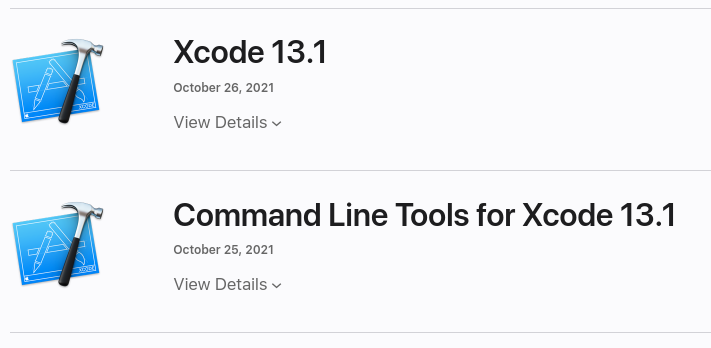
Download both Xcode and the command line tools.
Xcode comes packaged as an .xip file.
The command line tools are packaged as a .dmg file.
Install XCode and Command line tools (requries admin privileges)
Double-click on the downloaded items (in your browser) or open them in a terminal window. Follow the instructions for installation.
To complete the installation, you will need to have admin privileges.
Run xcode-select
Then :
xcode-select --install
Reboot after XCode install
You should reboot after installing or upgrading XCode.
The reboot will perform some steps to complete the XCode install.
Install homebrew (requires admin privileges)
To install brew you will need to run with admin privileges.
The official homebrew install docs are at:
To install brew, run the following script in a bash shell.
If you are not running bash, execute a bash shell first.
/bin/bash
/bin/bash -c "$(curl -fsSL https://raw.githubusercontent.com/Homebrew/install/HEAD/install.sh)"
/usr/local/bin/brew update
The default location for homebrew is /usr/local. So your account needs write permission
to /usr/local to perform the install.
More specifically, you need write permission for the following directories:
/usr/local/Caskroom
/usr/local/Cellar
/usr/local/Frameworks
/usr/local/Homebrew
/usr/local/bin
/usr/local/etc
/usr/local/include
/usr/local/lib
/usr/local/opt
/usr/local/sbin
/usr/local/share
/usr/local/var
WARNING - when using brew to install packages, do not use root or sudo. This is very important. If you do, it will lead to permissions problems.
Only use admin privileges for installing brew itself, NOT for USING brew to install other packages.