Nano Text Editor#
Here’s a very brief tutorial on using the Nano text editor.
Nano is a simple and user-friendly text editor for quick editing text files in the terminal. If you know other text editors such as vi or emacs, you are welcome to use them too.
Opening a File:#
To open a file with Nano, simply type nano followed by the filename from the command line in a terminal.
For example, if you type in a terminal:
nano filename.txt
you will open a nano window as shown in Figure 1.
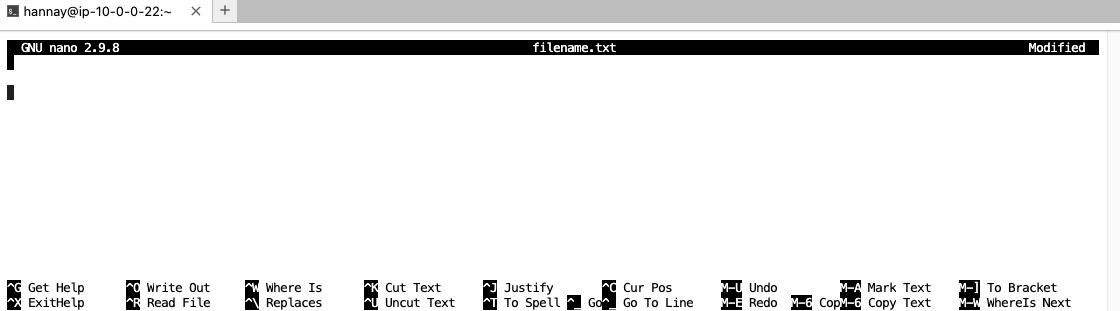
Figure 1: Nano window
Editing Text:#
To start editing, simply type. You can insert, delete, and modify text as needed.
Saving Changes:#
To save your changes, press Ctrl + o, confirm the filename, and press Enter.
Exiting Nano:#
To exit Nano, press Ctrl + x. If you have unsaved changes, Nano will prompt you to save them.
Search for text:#
To locate a specific text in Nano, press Ctrl + w. Do `Ctrl + c, to cancel the search and return to normal editing mode.
Other Useful Commands:#
Ctrl + g: Get help.Ctrl + k: Cut (delete) a line.Ctrl + u: Uncut (paste) the cut line.Ctrl + c: Show cursor position.
