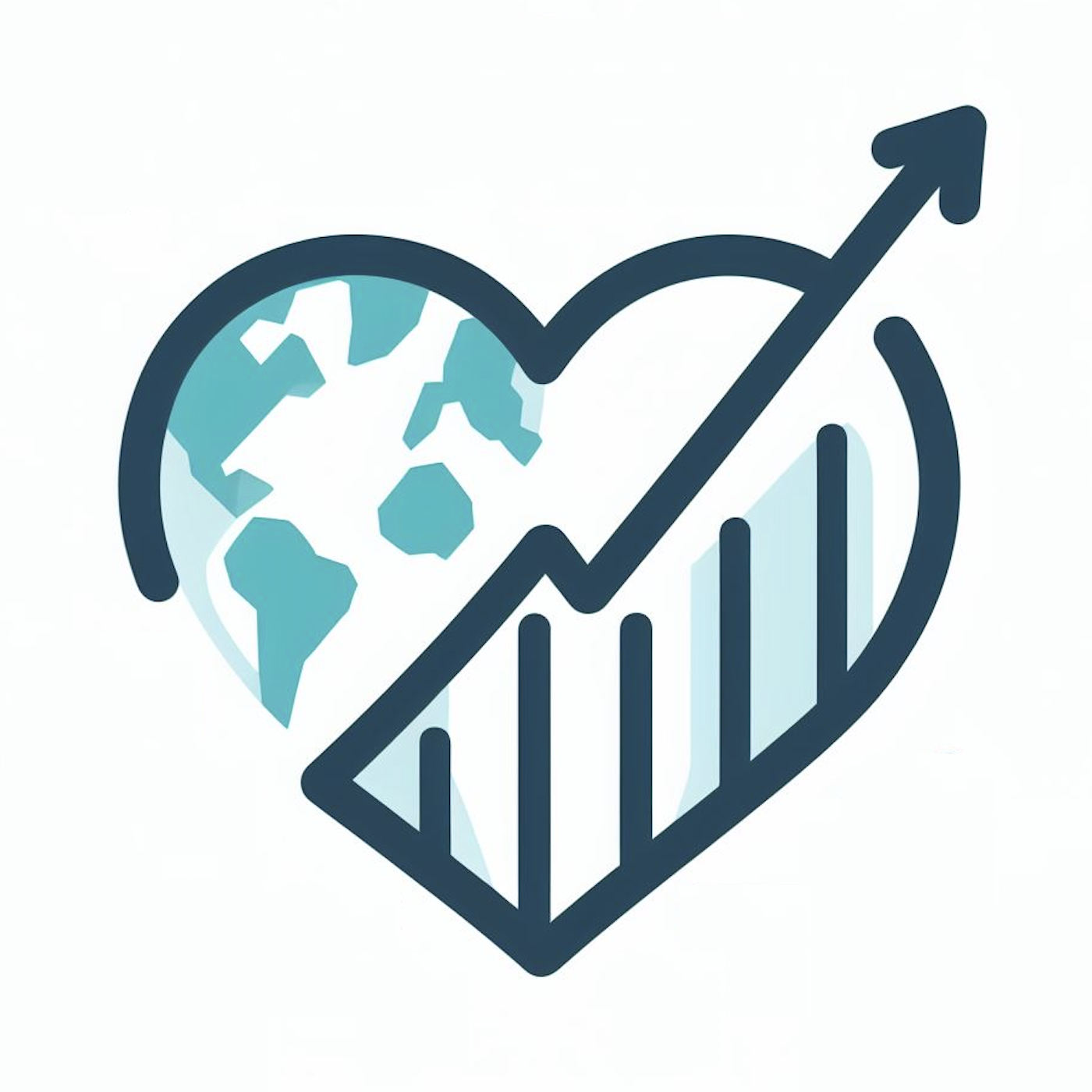Running CUPiD on NCAR Supercomputers#
A few tips and tricks tailored for the CISL’s compute environment.
Running in Parallel#
There are two ways to request multiple cores on either casper or derecho. Both cases are requesting 12 cores and 120 GB of memory.
The recommended approach releases the cores immediately after cupid-diagnostics finishes:
[login-node] $ conda activate cupid-infrastructure
(cupid-infrastructure) [login-node] $ qcmd -l select=1:ncpus=12:mem=120GB -- cupid-diagnostics
Alternatively, you can start an interactive session and remain on the compute nodes after cupid-diagnostics completes:
[login-node] $ qinteractive -l select=1:ncpus=12:mem=120GB
[compute-node] $ conda activate cupid-infrastructure
(cupid-infrastructure) [compute-node] $ cupid-diagnostics
Notes:
If you chose to run on derecho, specify the
developqueue by adding the option-q developto eitherqcmdorqinteractive(thedevelopqueue is a shared resource and you are charged by the core hour rather than the node hour).cupid-webpageis not computationally expensive, and can be run on a login node for either machine.
Looking at Output#
You can visualize the web page in a browser using the FastX service. FastX requires you to be on the internal NCAR network (either on-site or via the VPN), and can be accessed via the following steps:
Open a new browser window that points to https://fastx.ucar.edu:3300/session/
Open a default desktop icon.
Select the browser client.
Type
xtermand hit enter to open a terminal.In the terminal, run
cd ${CUPID_ROOT}/examples/key_metrics/computed_notebooks/_build/htmlto enter thehtmldirectory.From the updated directory, run
firefox index.html &to open a web browser pointed at the generated web page.