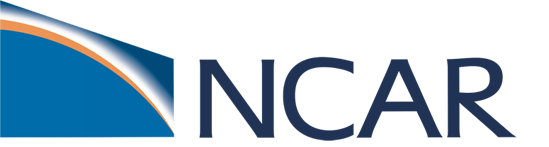Customize CAM output#
In this section, we will cover:
how to change the output frequency
how to control the number of time samples written to a history file
how to output extra variables
how to output extra history files
This can be achieved with 3 namelist variables:
nhtfrq: sets the output frequencymfilt: maximum number of time samples written to a history filefincl: add variables to the history file
Customizing CAM output frequency: nhtfrq#
The default history file from CAM is a monthly average.
We can change the output frequency with the namelist variable nhtfrq
If
nhtfrq=0, the file will be a monthly averageIf
nhtfrq>0, frequency is input as number of timesteps.If
nhtfrq<0, frequency is input as number of hours.
For instance to change the history file from monthly average to daily average, we set the namelist variable:
nhtfrq = -24
The default history file in CAM is a monthly average. How do you modify the output to output 3-hourly data ?
Click here for the solution
Add the following line to user_nl_cam:
nhtfrq = -3
Customizing CAM history files: mfilt#
To control the number of time samples in the history file, we use the variable mfilt.
This variable specifies is the maximum number of time samples written to a history file.
For example, if we want to have 10 time samples on each history file, we can set the namelist variable as follows:
mfilt = 10
To output daily data for a 1-year run in a single file, we can use the following values:
nhtfrq = -24
mfilt = 365
If we want to output daily data with only 1 time sample per file, we can set the variables as follows:
nhtfrq = -24
mfilt = 1
NB: we cannot change mfilt for monthly frequency. For monthly frequency, we always have:
mfilt = 1
What is the setting to generate 3 hourly data for a month-long simulation that will create a file every day?
Click here for the solution
Modify the length of the run in env_run.xml with the command:
./xmlchange STOP_N=nmonths, STOP_OPTION=1
Add the following line to user_nl_cam to output 3 hourly data and to create one file per day:
nhtfrq = -3
mfilt = 8
Add extra variables and history files: fincl#
You can output up to 10 history files: h0, h1, …, h9.
The
h0file contains the default variables or fields. (These are the variables you get by default without doing any modification to the namelist or code).For the files
h1toh9, the user must specify the variables to output.
To control the list of fields in the history files, use the namelist variable fincl
fincl1controls the fields inh0fincl2controls the fields inh1…
fincl10controls the fields inh9
For example, to add the field PRECT to the h0 file, use the line:
fincl1 = 'PRECT'
What is the namelist setting to add:
a hourly history
h1with the variables U, V, Tand a daily history
h2with the variable PRECTand output 10 time samples in
h1andh2?
Click here for the solution
Add the following lines to user_nl_cam:
nhtfrq = 0, -1, -24
mfilt = 1, 10, 10
fincl2 = 'U', 'V', 'T'
fincl3 = 'PRECT'
Averaging flag for the fincl variables#
Using a : following a field gives the averaging flag for the output field.
Valid flags are:
A==> AverageB==> GMT 00:00:00 averageI==> InstantaneousM==> MinimumX==> MaximumL==> Local-timeS==> Standard deviation
For instance, the line:
fincl1 = 'PRECT:M'
is used to add the minimum of PRECT to the file h0
What happens if we set in user_nl_cam:
fincl2 = 'T:I','Q:I','U:I','V:I'
nhtfrq = 0, -3
mfilt = 1, 8
Click here for the solution
In addition to the monthly history file h0,
we will also output the file
h1with instantaneous values of T, Q, U, and V.These variables will be output every 3 hours, resulting in 8 time samples in each
h1file.A new file will be created every day.