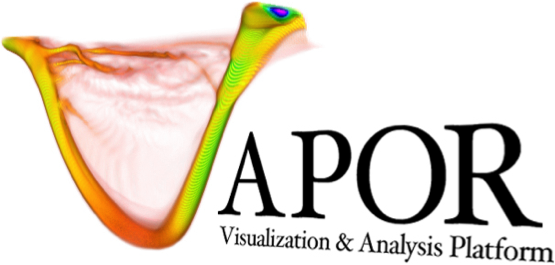Particle Renderer#
Description#
The Particle Renderer displays Lagrangian Particle Tracking data that is represented in the Data Collection Particles (DCP) file format. DCP files are NetCDF files with a few requirements on NetCDF Dimensions, Coordainte Variables, and Attributes.
The YouTube video above shows how to use the Particle Renderer, and also talks about the requirements behind a DCP NetCDF file. DCP file requirements can also be found here.
netcdf particles_000 {
dimensions:
P = 200 ;
T = UNLIMITED ; // (1 currently)
axis = 3 ;
variables:
double T(T) ;
T:units = "seconds" ;
float Position(T, P, axis) ;
float vel(T, P, axis) ;
float speed(T, P) ;
}
Variables Tab#
The Particle Renderer’s Variables Tab allows the user to select a color mapped variable for the rendered particles.
It also allows for selecting up to three field-variables that can show the particles’s direction. Enabling directionality can be done under the Appearance Tab.
The Stride parameter allows you to reduce the number of particles in your rendering. It represents the sampling rate among the particles in your dataset. A Stride of 2 would render 50% of your particles, Stride=3 would render 33.3%, Stride=4 would render 25%, etc…
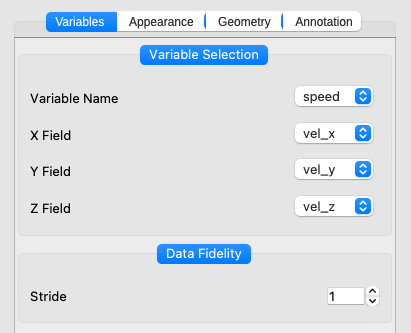
Appearance Tab#
The Particle Renderer’s Appearance Tab contains a Transfer Function Editor that operates on the primary variable selected in the Variables Tab.
It also contains a Particles section, which can change the radius of your particles, and enable/disable directionality. If Show direction is enabled, your selected field variables will be used to represent the vector of your choosing.
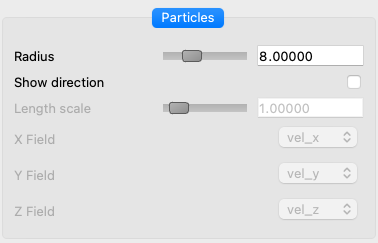
Lighting Parameters#
Apply Lighting - Controls whether Vapor’s default light sources are emitted onto the volume during rendering. The default lights are directional.
Ambient - Controls the amount of ambient light that is absorbed by the volume. Ambient lights do not have a single directed source, and controls the overall brightness of the scene.
Specular - Controls the angle of reflection for incident light on the volume. In general, if a volume is very specular, it will appear to have more detail and depth. It will appear flatter wit
Shininess - Controls the overall reflection of light incident upon the volume.
Geometry Tab#
The Particle Renderer’s Geometry behaves the same way as in othe renderers, allowing the user to spatially constrain the data being read and rendered, and allowing the user to transform their data.
Annotation Tab#
The Annotation tab also behaves in the same way as with other renderers, allowing the user to apply colorbars over their renderings.