Hi.I'm new to Vapor but have loaded some of my WRF output into it successfully. However, I'm trying to figure out how to scale z so that I can get a better look at the interior volume of the data.
I don't see an obvious widget to use for this but maybe I'm myopic.
Mahalo for any pointers.
J.


Hey. You can stretch the Z axis if you click on Edit->Edit Visualizer Features. Then there will be options to stretch the X, Y, and Z axes at the top. More info at the link below:
https://www.vapor.ucar.edu/docs/vapor-gui-general-guide/visualizer-features
If you're rendering the HGT variable in the 2D renderer, you can edit its color with the transfer function. Try pressing the buttons "Fit Data", then "Fit to view", then "Histo" and that should give you a better color distribution.
https://www.vapor.ucar.edu/docs/vapor-gui-general-guide/transfer-functio...
Also, there is a checkbox entitled "Apply to terrain" that will lay your rendering over the topography of your study area, according to HGT, or another variable of your choosing.
Lastly, the Image renderer can do the same thing if you'd like to draw a satellite image at the bottom of your study area. You can also map the image to your HGT variable to show features like valleys and mountains.
https://www.vapor.ucar.edu/docs/vapor-gui-general-guide/image-rendering