Hi all,
I have uploaded a png file at the following link which is a screenshot of a vapor visualization:
https://www.dropbox.com/s/qb9x8y0xsrhmngk/vapor_probe.png?dl=0
The screenshot shows a 3d field with a 2d probe inserted into it. The normal to the probe is aligned with the +X axis. What I don't understand is why the cross-sectional view of the probe appears to be flipped sideways. I thought what I should see in the cross-sectional view should exactly match what I am seeing inside the visualizer window. Does anybody what I am doing wrong?
Thanks.


Hi there,
This is a common problem and a bit of an unintuitive one too. The probe has an orientation in 3D space, but that orientation is not indicated to the user except through its image displayed on the left. You'll want to rotate the probe by 90 degrees on the X axis, which will correct the orientation. Let us know if that works!
-Scott
Hi Scott,
I found that setting the rotation angles to (0,90,90) does the trick. If I then rotate about the z-axis using the dial, I can see the correct orientation in the side panel. Some more questions:
1. Is it possible to see the contours on the side panel? For instance, I can add contours of field A to a 2-dimensional probe showing field B and can see the contours in the visualization window. But only field B shows up in the side panel.
2. Is there a way to let the plane for the contours on the probe also rotate as I rotate the probe? Presently I do this manually by looking up the rotation angles after rotating the probe to the new position and typing in those angles in the "contours" tab, which then aligns the two planes for the probe and the contours. If I don't type in the new angles in the "contours" tab, the probe has rotated to a new position but the contour lines are still fixed to the old position of the probe.
Thanks,
Sanjiv
Hey there,
1) It's only possible to see the contours by themselves, not in conjunction with the 2D image in the side panel. However it is possible to see them both in the actual rendering of the data. I'm curious if this is not suitable for your use case. Is there a reason you need the side panels to display the data instead of the rendering?
2) There is no way to rotate them both simultaneously. The side panels are independent from eachother, so rotating them manually is the only way to get them oriented with eachother.
Thanks for the quick reply!
1) Just to clarify, I can see both in the actual rendering. But as the plane of the probe in the actual rendering is often at some oblique angle, I rely on the side panel to visualize the field. More importantly, in my case, I use the renderer to inspect a field other than the one in the 2D probe. Here is an image that hopefully conveys my point:
https://www.dropbox.com/s/w8zx0ledq24gp7z/vapor_probe.png?dl=0
In the image, the top face is showing eddies very close to the ocean surface. You can just about see the top edge of the plane of the probe. I use that edge to orient the probe depending on how I want it to cut across one of those wiggly features.
2. Thanks for clarifying that. I guess I will just rotate them manually.
I know what you mean about the oblique angles in the rendering. You can actually align the camera with an axis to fix this. The option is in the upper right hand corner of the gui, in a drop-down box that is labeled "Align View". Select -Z and it will give you a top-down view, for example.
For arbitraty angles, would I have to tweak the numbers describing "view direction" in the "View" tab?
Yes, that's the best way of doing it if you need precision.