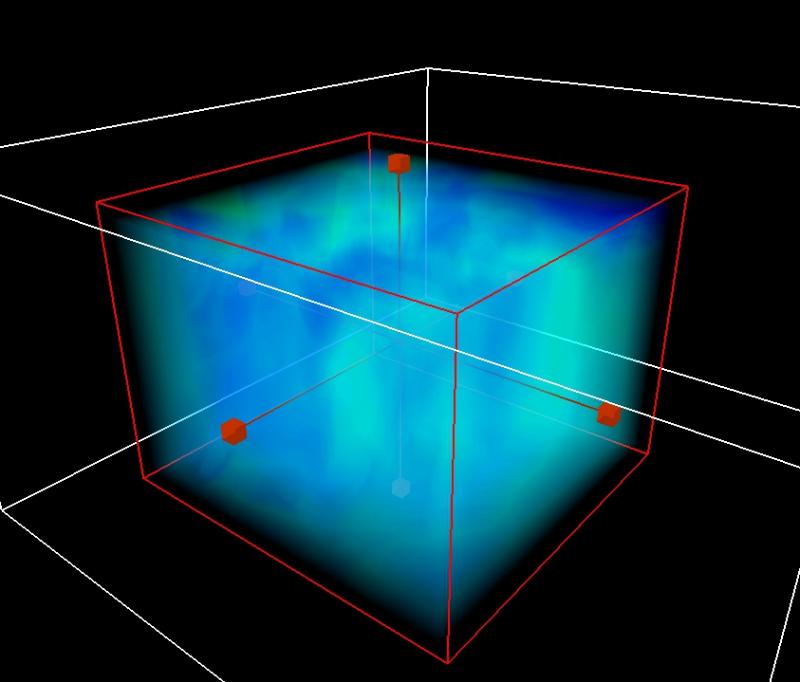VAPOR provides several manipulators in the 3D scene that enable manual control of the size and position of the object being visualized. These manipulators are displayed in the scene as a red box-frame with red handles on each face, as shown below:
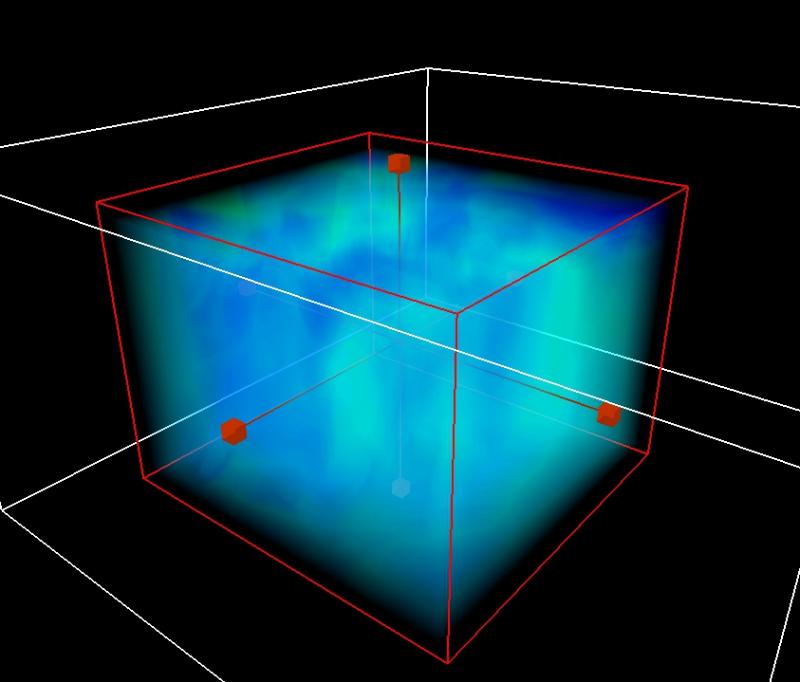
(The above red box outline is the Region manipulator, which can be used to control the extents of the current Region being used by the Isosurface, DVR, and Flow renderer).
To enable a manipulator, select one of the mouse modes available in the mode selector at the top left of the VAPOR GUI window:
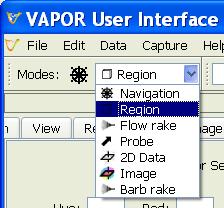
The currently supported modes are as follows:
- Navigation mode (the default mode) provides no manipulator, so that all mouse drags in the scene result in camera rotation, zoom, or pan. All other modes support navigation whenever the mouse was not pressed over a manipulator handle.
- Region mode provides control of the extents and location of the current Region, defining the extents of the data visualized by the DVR, the Isosurface renderer, and the Flow renderer. If multiple regions are used, the manipulator is associated with the region that applies in the current selected visualizer.
- Flow rake mode provides control of the extents of the rake in the current flow instance.
- Probe mode controls the extents of the current Probe instance. Note that the probe manipulator (unlike all the other manipulators) can be rotated; i.e. the box is not necessarily axis-aligned. There are additional controls in the Probe tab to control the size, orientation, and position of a rotated Probe.
- 2D Data mode controls the extents of the 2D renderer, which currently is always a horizontal planar region. If the image is mapped to the terrain, then the manipulator's vertical position controls the vertical position that height 0 (sea level) in the plane is placed.
- Image mode controls the extents associated with the current image renderer instance. The manipulator box can be a horizontal or vertical planar region.
- Barb rake controls the extents associated with the rake in the current Barbs instance, which is a 3D box.
- Contours mode controls the extents of the rectangular region, a 2D box (in 2D or 3D space) where the contour lines are drawn.
- Colorbar mode allows the user to adjust the size and position of colorbar annotations with the mouse.
Once a mode is selected (other than navigation mode) you will see a 2D or 3D box in the scene, provided that a data set has been loaded.
To change the location of the box associated with the chosen manipulator, grab one of the handles by clicking and dragging with the left mouse button. The handle color will change to yellow. The box will move (translate) along the axis associated with the handle.
To change the size of the box associated with a manipulator, grab one of the handles by clicking and dragging with the right mouse button. The handle color will change to yellow. The edge of the box closest to the handle, will move, shrinking or extending the box. If the box is not axis-aligned, the box may not be manipulated in this way, but the sliders in the tab can be used to perform such stretching.