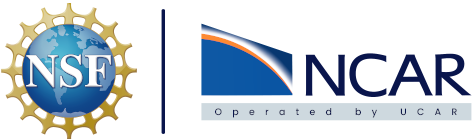How do I containerize my application?#
There are a number of different ways to create a containerized version of an application. Some popular versions of container formats are Docker, Podman, and Singularity to name a few. Podman and Singularity are known as being more secure options because end users do not have access to elevated privileges that can introduce vulnerable access points. With that being said this document is going to walk through building a Docker container as it’s still the most popular option and is straightforward. The concepts covered in the walkthrough can be applied directly to Podman and Singularity.
Python applications#
Python applications are a great place to start when learning how to create a containerized version of the application. The main reason for this is because there is a base image built on top of Python readily available. For a simple application typically the only thing that needs to be added is your code and usually the only thing that needs to be installed is the python packages your application requires.
Note
The code that follows is available here
Hello World Python Flask application#
This example utilizes the Flask python module. Flask is a lightweight web framework for python. It is a very straightforward and simple way to create a web server and connect it to your python code. Let’s take a look at the python code for a Hello World Flask web application:
# Import the flask python module
from flask import Flask
# Define the Flask constructor
app = Flask(__name__)
# The .route() function in flask is a decorator that tells the application what function to run when visiting certain URLs.
# This defines that when someone visits <URL>/ the hello_world application should run
@app.route('/')
def hello_world():
return 'Hello World'
# Create the main driver function to run the app
if __name__ == '__main__':
app.run(host="0.0.0.0")
Note
Flask is the only required package and it’s the only package in the requirements.txt file. This can be installed with pip install Flask or if you cloned the repository with pip install -r requirements.txt.
That’s all that’s required to spin up a web application to display “Hello World”. This can be run locally with python3 app.py. The output after being launched should look like the following:

Note
There is a Warning about running WSGI in production. This is absolutely something that needs to be done if you are deploying this framework in other places. K8s handles this for the CISL cloud containerized application deployment.
The webpage can now be accessed locally at localhost:5000 or 127.0.0.1:5000. In the last line of the python code the host is specified as 0.0.0.0 and the reason for this is to expose the application to all addresses. This is required for running on k8s or cloud platforms where the address that gets assigned is not known prior to deployment. As long as that all runs as expected and the Hello World page loads in the browser it’s time to look at how to containerize the application.
Hello World Dockerfile#
Now that there’s a working python application that hosts web content it’s time to containerize it. To start create a file named Dockerfile. This is where a list of instructions are defined on how to build the application. The following code block contains all the lines needed to build a containerized version of the application:
# Use an official Python runtime as a base image
FROM python:3.8-slim
# Copy all the files required in to the containers root directory
COPY . /
# Install the required python packages
RUN pip install --no-cache-dir -r requirements.txt
# Run the application
CMD ["python3", "app.py"]
There’s not much to it! It utilizes an official python image so python tools we need installed like pip are already included. After picking the initial container image to build on all the required files are copied into the container. Now that requirements.txt has been copied over the required packages can be installed by using RUN to do a pip install. The last piece that is required is to actually launch the application and this is handled with CMD.
A Dockerfile, and equivalent container assembly documents, are truly a list of instructions to run your application. How would you tell someone to install and run this application on there local machine? Install Python and pip, make sure you have all the required files and code, install the required python packages, and then run with this command! That’s exactly the content that is in the Dockerfile and a great way to envision and plan on building container assembly documents for more complicated applications.
Build an image#
With a complete container assembly document, in this example a Dockerfile, it’s time to actually build the image.
Note
The following assumes that you have installed a Docker Engine and it’s up running. If you do not have Docker installed please follow the documentation here for your OS.
The command used for building a docker image is docker build -t ncote/docker-how-to:latest .. When broken down the docker application is called and it’s asked to build and image from the Dockerfile. The -t flag is used to name and provide a tag for the image and in the example ncote/ is the users Docker Hub repository, docker-how-to is the image name, and :latest is the image tag. Lastly the . is saying the Dockerfile is located in the current directory. After running this command the output should end with a line that says Successfully built followed by Successfully tagged. As long as it finished building successfully it’s time to move on and run the application locally to make sure it works as expected.
Note
When building your own images use a unique name that makes sense and is descriptive for your application. Tags are also used to provide different versions of your application.
Run an image#
With a successfully built image it’s time to run it and make sure it works with the following command docker run -p 5000:5000 ncote/docker-how-to:latest. Once again the docker application is called to run an image. The next flag -p maps the port to publish on the host to the port exposed by the container. Lastly the image to run is provided with ncote/docker-how-to:latest.
Note
The run command used maps the localhost port 5000 to the container port 5000. This is the default port for Flask and this will vary based on the application. More often than not the port to run on can be specified explicitly as well.
Browse to http://localhost:5000/ and it will display Hello World in plain text. This is a very basic example to get started, but it puts in place a foundation to expand upon. There’s numerous web frameworks and complex applications that can be built with container images harnessing the power of kubernetes.