A quick way to visualize flow is to specify a random collection of points and look at the streamlines passing through those points.
Set the time step to 10, when the hurricane is striking land.
Click on the Region tab, and in that tab, click on the button labeled "Maximize Region in Full Domain", about in the middle of the Region panel. Now the full height of the hurricane is displayed.
We shall use a "rake", a flow seed positioning tool, to establish the position of the points that will be inserted in the flow, determining streamlines of the wind flow.
Click on the flow rake icon ( ![]() Flow rake), in the mode selector near the top left of the vapor window. This mode enables you to manipulate the rake extents in the scene. You will note that now the Flow panel is shown at the left of the VAPOR window. In the Flow tab, select the wind variables U, V, and W as the X, Y, and Z components of the Steady Field.
Flow rake), in the mode selector near the top left of the vapor window. This mode enables you to manipulate the rake extents in the scene. You will note that now the Flow panel is shown at the left of the VAPOR window. In the Flow tab, select the wind variables U, V, and W as the X, Y, and Z components of the Steady Field.
In the 3D scene you will see the red rake box with handles, currently set to the full size of the domain. That box determines the location of the inserted seed points. By default the seeds will be randomly placed in the rake box. At the top left of the Flow panel, check the "Instance:1" box, to enable flow integration and display. Ignore the warning message. You will see ten red streamlines as shown below:
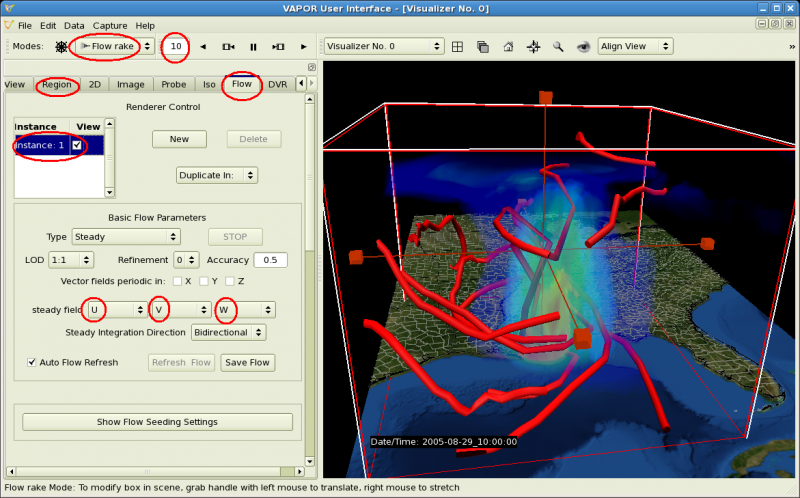
Note that, if you are using VAPOR 2.0 or earlier, the GUI elements in the Flow tab will be in different places than they appear in these illustrations. WIth VAPOR 2.1 and later versions, you may need to click the button "Show Flow Seeding Settings" to set some of the values indicated below.
To improve the appearance of the flow lines, we make some settings in the flow panel:
After making the above settings, the streamlines will look about like the following:
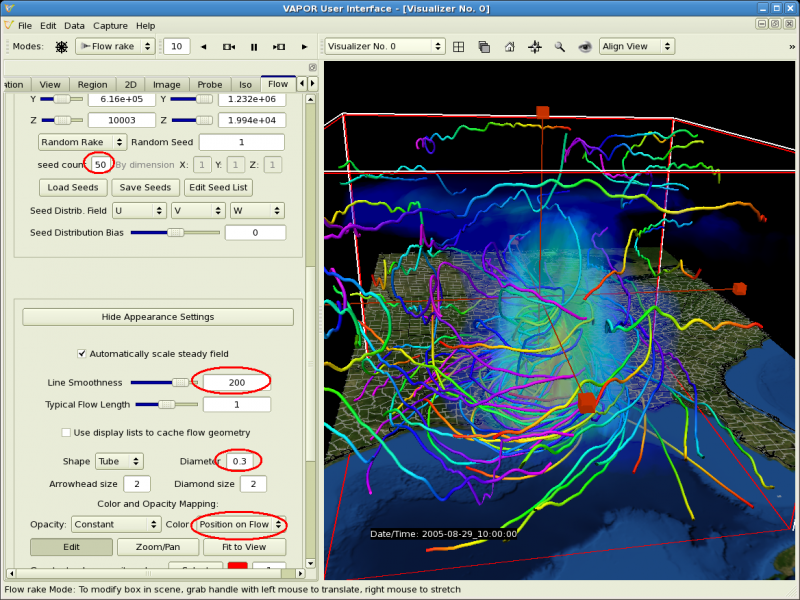
To see the wind flow inside the hurricane, we can move and shrink the rake bounds, by grabbing and dragging the handles with the mouse. When you drag with the right mouse button, the box is stretched or shrunk. When you drag with the left mouse button, you slide the position of the box.
The following image shows the resulting streamlines when the rake is reduced so as to enclose much of the hurricane near the ground, concentrating the streamlines to be mostly in the hurricane. The rake handles have been circled with white.
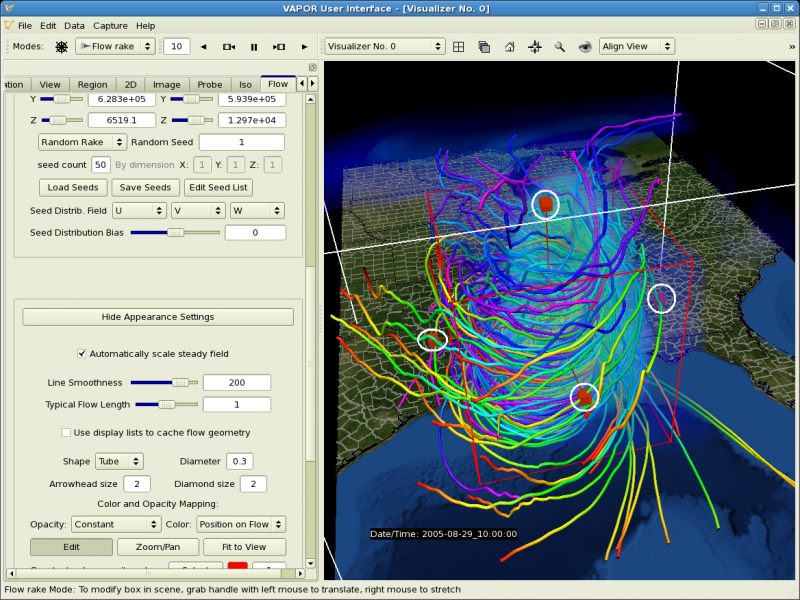
You can animate this sequence, to see how the flowlines change as the hurricane evolves.