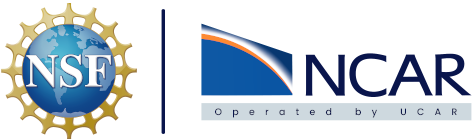Deploy your application#
Administrator assistance is required to initially setup your application on the CISL on-premise cloud pilot. More details can be found at this link on creating tickets. Below is a template for what a ticket Description should be for new deployments and the documentation after covers how to create and provide those details.
Hello,
I have an application that I would like to host.
Link to GitHub repository: https://github.com/NicholasCote/docker-how-to/tree/app
GitHub branch: app
Helm chart folder: app-helm
URL to use: https://ncote-cloud-demo.k8s.ucar.edu/
Thank you
Note
FQDN’s, and URL’s, are required to be in the *.k8s.ucar.edu domain. Currently access to this domain, and the applications hosted in it, is restricted to UCAR internal networks and VPN connections. We are working to have an option for publicly accessible URL’s.
Helm Charts & Argo CD#
Using custom Helm charts to manage and deploy applications on the on-prem cloud is the preferred method today. One of the Microservices provided as part of the on-prem cloud is Argo CD. Argo can be configured by a on-prem cloud Administrator to deploy, and automatically update, a Helm chart stored in a Git repository. We provide 3 different Helm templates as examples of places to start.
If you have a containerized version of your application and want to host it on the CISL cloud currently the best way to get started is by using this link to submit a ticket to the CISL Cloud Pilot team. A member of the team can help make sure your Helm chart and application are configured and deployed successfully.
Unique Values#
The Helm chart templates above contain detailed information in the README file about each set of unique values. A quick summary of what needs to be provided in the web-app/values.yaml file is below:
- Application Name
- A Fully Qualified Domain Name, typically your applications name followed by `.k8s.ucar.edu`
- The URL path for the application. For simple apps this is usually `/` but an api for example could use `/api/v1/`
- Container image to use. This can be a public container registry address or it can be the [Harbor internal registry](../harbor/harbor-intro)
- Container port to expose. The port the application is run on such as `http://localhost:5000` is 5000
Test & Production#
When automatically making changes to an application it’s always best practice to test changes in a controlled environment before pushing those changes to a production instance. It’s recommended to create a test branch of your repository, with a test Helm chart & FQDN, and add that to Argo CD along with your main branch. You can then push changes to the test branch, confirm functionality on your hosted test instance, and, if everything is working, merge those changes to your main branch.
GitHub Actions#
GitHub Actions can be utilized to streamline the CI/CD pipeline for your application. For example, a workflow can be created that has jobs to build your container image, push it to a container registry, update your applications Helm chart with the new image details, and Argo CD will then automatically see the changes.
Warning
When tagging your container images avoid using the :latest tag. There’s a number of different reasons for this but for CI/CD a primary one is that :latest never changes inside your applications Helm chart. If nothing changes there’s nothing to synchronize and your application will not update.