BatchAspen is a separate application that is used to apply the Aspen Q/C procedures to a collection of multiple sounding files. The user selects the data products to be created. The program then iterates over the list of files, placing the results in a specified destination directory.
BatchAspen shares an exact copy of the QC processing algorithms that are used by Aspen, so that identical results for both programs can be guaranteed. The exception to this is when modifications are made by the user during standard Aspen processing.
Starting BatchAspen and Selecting Files
Start the application by clicking on the BatchAspen icon or selecting BatchAspen from the start menu. A single screen will be presented.
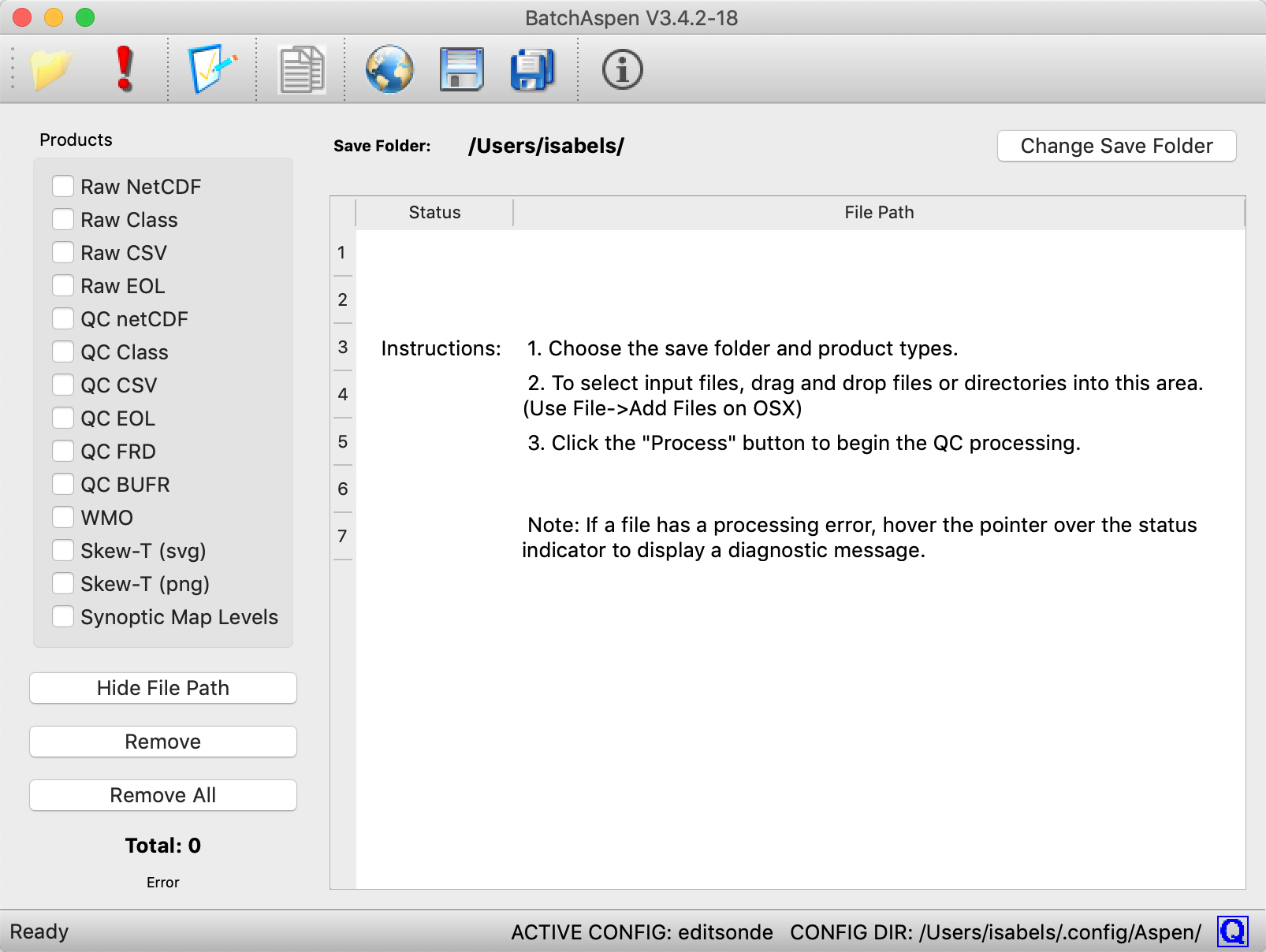
To add files for processing, drag and drop the files into the processing list on the right side of the window, or use the Open button in the toolbar or File > Open to select one or more files for processing. Files may be removed from the processing list by selecting them in the processing list, and pressing the “Remove” button, or press “Remove All” in order to empty the list completely.
Files from multiple directories can be collected in a single processing list. However, all output files will be created in a single directory.
To select the output directory, press the “Change Save Folder” button at the top right, then choose the desired output directory from the directory chooser.
Q/C Processing
The desired output products are chosen using the checkboxes in the bar on the left side of the BatchAspen window. An output file of each selected type will be created for each input file.
To begin the processing, press the “Process” (!) button or select File > Process. BatchAspen will begin processing each file, starting at the beginning of the list. A status indicator appears next to each file. The status indicator is gray before a file is processed, yellow while a file is being processed, green if a file has been processed successfully, and orange if it had processing errors.
When processing is underway, the “Process” button changes to a “Stop” button, which can stop processing before the end of the list has been reached.
Q/C Parameters
BatchAspen uses the same configuration scheme as Aspen, which is documented fully in the Configuration section. As with Aspen, activating the File->Configure… menu item will display the configuration management interface.
Edit meThe configuration set that is designated as active is used by both Aspen and BatchAspen.