Aspen is very flexible and can produce a large variety of output products. It will analyze data from a number of different sounding systems. In order to tailor it for differing applications, Aspen provides a configuration system. This same system is used to configure Aspen, BatchAspen and Aspen-QC, and the configuration information is shared between each of these programs.
Configuration Items: At the heart of the configuration system is the configuration item, which matches a keyword with a current value, and a default value. The keyword identifies a particular characteristic to be used during the next Aspen analysis; e.g. the smoothing wavelength to be applied the pressure field, or the mass of the dropsonde.
Configuration sets: A collection of all configuration items is collected in a configuration set. Configuration sets are assigned names, and a named set is chosen as the currently active one, to be used the next time that Aspen is run. In this way, users can create configuration sets that are tailored to a particular instrument, environment, or field program, and switch between them as needed.
The Active Set: At any time, one of the named configuration sets is designated as the active set. This means that any further processing with Aspen or BatchAspen will use the configuration items from the active set.
It is critical that the user verify that the correct set has been designated as active when processing soundings.
A user interface is provided within Aspen and BatchAspen for manipulating the Aspen configuration. This is divided into two activities. The first is the management of the configuration sets: creating, deleting and activating a set. The second is modification of the configuration items within a selected set.
Note that within Aspen, the management of the configuration sets can only be initiated from the File menu, when no soundings are currently open. Configuration items for any named set may be modified at this time also. However, configuration items for the currently active set may also be modified when soundings are open within Aspen.
aspen.xml: The configuration information is stored in XML format, in a file named aspen.xml. A “Document Type Definition file”, aspen.dtd, accompanies aspen.xml, and must be located in the same directory.
The location of these files depends upon the operating system as well as the ASPENCONFIG environment variable. When Aspen first runs, it checks to see if ASPENCONFIG is set. If it is, Aspen then checks for the existence of the configuration files in that directory. If the files are not found, Aspen offers to copy default configuration files to that directory.
If ASPENCONFIG is not set, Aspen will assume directories for the configuration files, according to the following:
- Linux and OSX:
username/.config/aspen - Windows:
username\Application Data\Aspen
This scheme allows individual users to maintain their own versions of configuration files. It also allows users to retain their custom config sets when upgrading to a new version of Aspen.
Configuration Set Management
Management of the configuration sets is available through the File > Configure… menu within Aspen and BatchAspen. Choosing this item will cause a configuration set management dialog to open, from which configuration sets may be activated, deleted, created and edited:
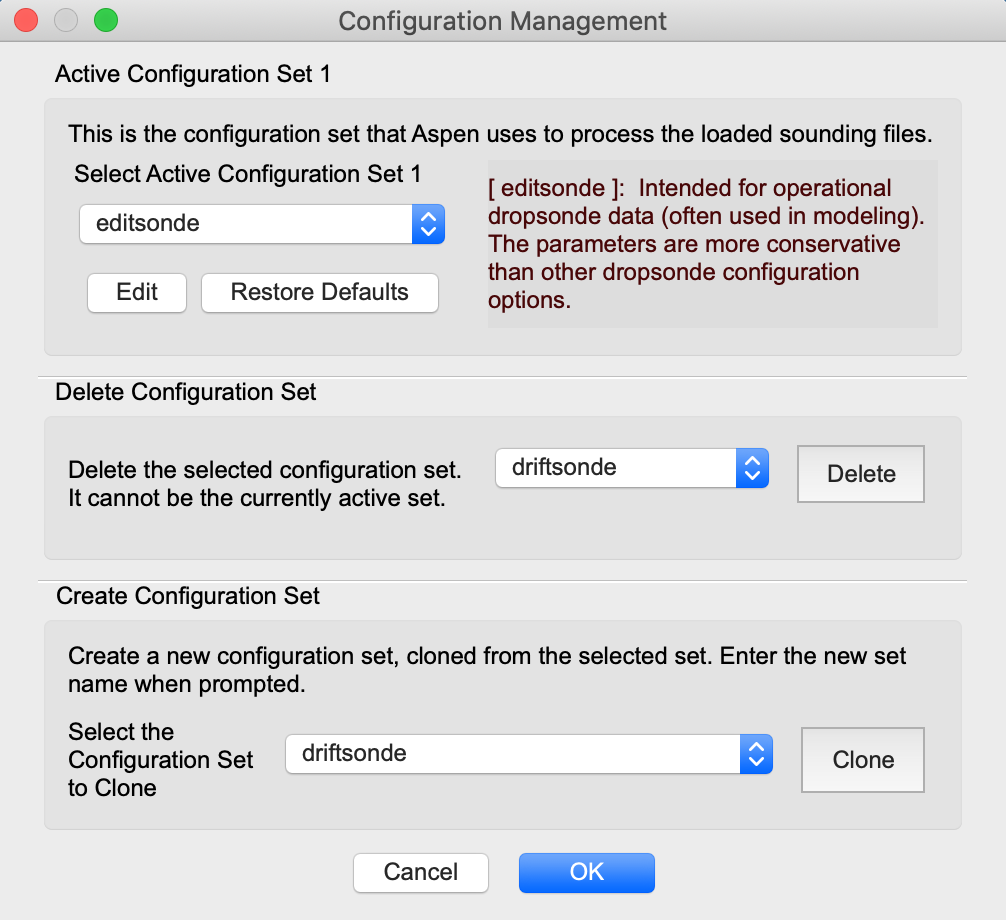
The selection drop down box at the top of the dialog is used to select the named configuration set that all other operations will reference. The selected set can be activated, deleted, or edited using other buttons in the dialog. To create a new configuration set, select an existing set to be used a source set, enter a name in the box, and press the Create button. When all configuration editing actions are finished, use the OK button to save them, or the Cancel button to discard the changes.
The individual configuration items for the selected configuration set can be edited by pressing the Edit button. This will bring up a dialog from which the quality control parameters and other options can be modified. See the “Changing the QC Parameters” section (below) for details on modifying the configuration items from this dialog. Pressing the Restore Defaults button will restore the entire set of configuration items for the selected set, restoring them to their default values.
The Sample Configuration Set: There is a special configuration set, named sample, provided with Aspen. This set cannot be activated, deleted or edited. It is available as a default set that can be used as the source when creating a new configuration set.
Remember that within Aspen, the configuration editor is only available (from the File > Configure… menu) when no soundings are open. When soundings are open in Aspen, the options for the currently active configuration set can be edited from the Tools > Options menu.
Changing configuration set values
In order to configure Aspen to match your particular requirements, the configuration items (i.e. parameters) within a configuration set must be properly specified. This can be initiated from either the configuration management menu (File > Configure… > Edit Options) when no files are open, or from the options menu (Tools > Options…) when a sounding is open. A tabbed property sheet will open, with six different views.
QC Parameters
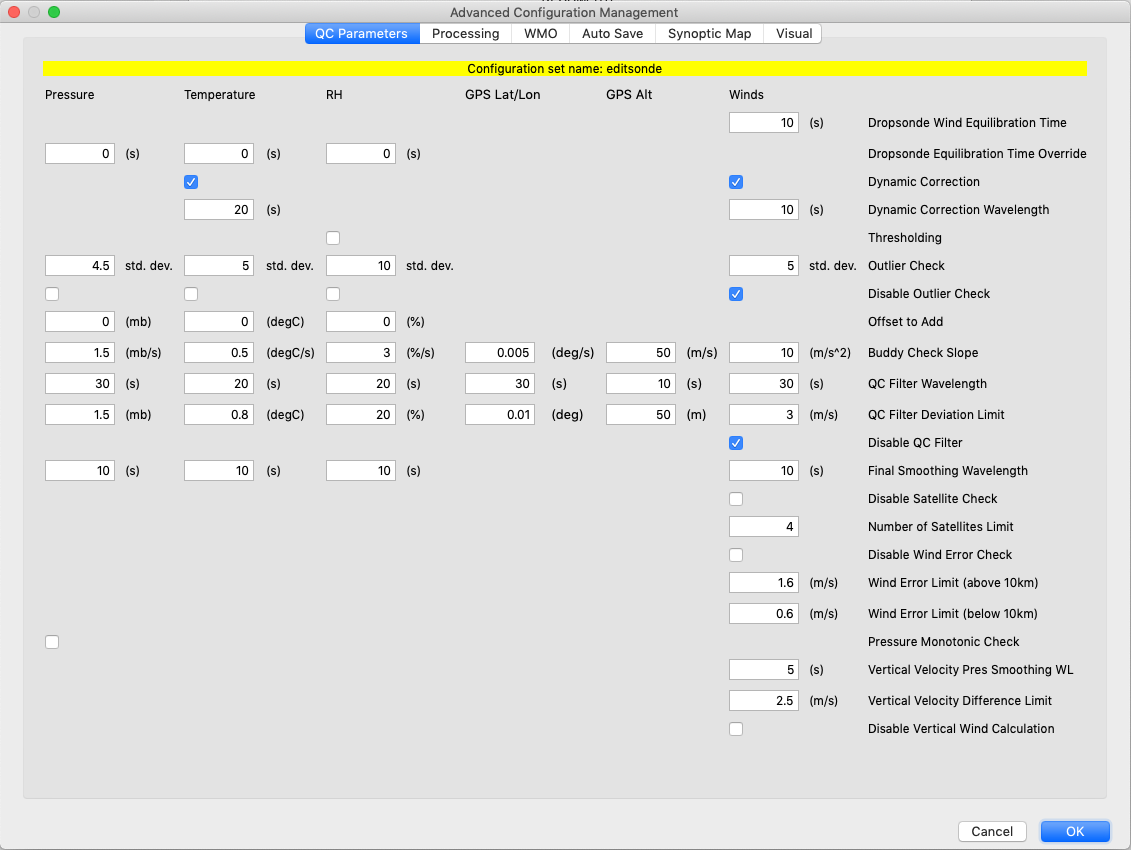
The quality control parameters are used to adjust the various quality control algorithms, and are described in the Quality Control Procedures section.
Processing
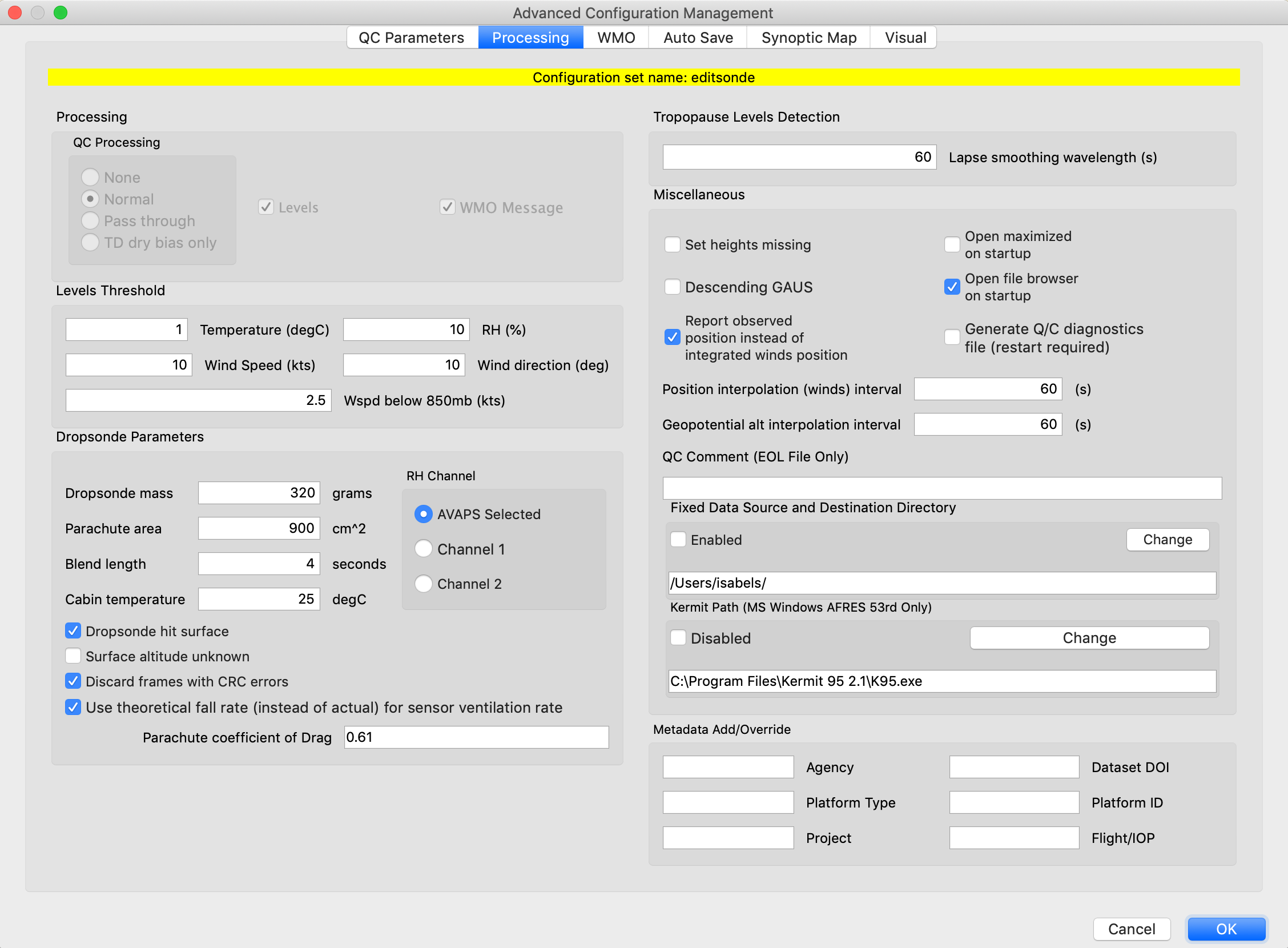
QC processing mode: This controls which, if any, quality control Aspen will perform on each sounding that is loaded.
- None: No quality control is done, and no data products are generated. Aspen can be used to view the raw data in XY Graph or Skew-T formats.
- Normal: The default value. Aspen performs all quality control algorithms.
- Pass through: Quality control is not performed, but data products (levels, WMO TEMP and BUFR files) can be created. This mode can be used to treat Aspen as a format conversion tool for sounding data that has already been quality controlled.
- TD dry bias only: Aspen performs no quality control except for applying the temperature-dependent dry bias correction.
Levels and WMO Message: Controls whether Aspen generates levels or WMO data products for each sounding that is loaded. These two features should always be enabled if WMO messages are the ultimate data product (e.g. weather reconnaissance). For other uses, these features may be turned off.
Levels Threshold: These five parameters set the thresholds used in the determination of the GDL levels for the designated measurement. They should be modified with caution, since this would result in a deviation from the specifications of the FMH-3.
Dropsonde mass, parachute area and coefficient of drag: The dropsonde mass, parachute area and coefficient of drag are required in order to estimate the initial fall speed of the dropsonde, after launch from the aircraft. The values differ only from the defaults in special cases where a custom parachute or modified sonde are deployed.
Blend length: This specifies the blend interval and filter wavelength for the blending of higher frequency smoothing of pressure and winds at the bottom of a dropsonde sounding. This applies only to dropsonde soundings.
Cabin temperature: When a sonde is launched from within an aircraft or gondola, the temperature sensor will be close to the temperature within the cabin or gondola. The difference between the cabin and the external ambient temperature is used to calculate the number of temperature sensor time constants required for the sensor to reach ambient conditions. This parameter provides the value used for the cabin temperature.
RH Channel: The AVAPS/Dropsonde RSS80 and RSS94 systems use a sonde that carries dual relative humidity sensors. The firmware in the sonde chooses the humidity value from one of them, and the selected channel is reported in the main RH field of the “D” file. The original values for both sensors are reported in additional columns in the file. The user can elect to use the sonde chosen value (AVAPS selected), or either of the original sensor values (RH1 or RH2).
Dropsonde hit surface: This box is checked if the dropsonde was believed to have hit the surface (the default case). This causes the sounding altitudes to be integrated from the surface altitude upwards; otherwise they will be integrated from the flight level altitude (if available) downward. If checked it also allows the computation of an extrapolated surface data point. Uncheck this box if it is believed the dropsonde did not hit surface (i.e. stopped transmitting early) to use the downward integration for heights and to avoid coding surface levels in WMO messages. This parameter can also be changed from the Main tab.
Surface altitude unknown: Check this box if the dropsonde was believed to have hit the surface, but the surface altitude is unknown, as in a dropsonde landing on the earth. It causes the height integration to be performed from flight level down, but will still calculate surface levels in WMO messages. This parameter can also be changed from the Main tab.
Discard frames with CRC errors: If this box is checked, data frames that are marked as having a CRC error are discarded. This only applies to AVAPS dropsonde soundings.
Discard frames with wrong sonde ID: If this box is checked, data frames that are marked as having the wrong sonde ID (i.e., frames received from the wrong sonde) are discarded. This only applies to AVAPS dropsonde soundings in ACS netCDF format.
Use theoretical fall rate for sensor ventilation rate: The sonde fall rate is used in some time constant calculations. Using the observed fall rate of the sonde may include noise or atmospheric abnormalities (e.g. updrafts) that can interfere with these calculations. If this box is checked Aspen will use the calculated theoretical fall rate for these calculations.
Tropopause Levels Detection: The lapse rate smoothing wavelength is the wavelength of the smoother that will be applied to the temperature data before the automatic determination of tropopause levels is made. A tropopause is identified by the derivative of the temperature lapse rate, and so a high variance in temperature can lead to the creation of unrealistic tropopause levels.
Set heights missing: Check this box to cause the height computations to be skipped, in cases where the operator does not trust the data to provide for accurate height integration.
Descending GAUS: Check this box if using descending data collected by a radiosonde using the GAUS system.
Report observed position instead of integrated winds position: By default the winds are integrated from the launch point in order to determine position. Select this option in order to use the GPS observed position (GPS sondes only).
Open maximized on startup: If this box is checked, Aspen will open a window as large as the available display.
Open file browser on startup: If this box is checked, a file browser dialog will open as soon as Aspen is started. Otherwise, the File menu can be accessed in order to select a file to process.
Generate Q/C diagnostics file: Select this to cause a file with Q/C diagnostic information to be created. The file name will begin with ‘AspenDebug’ and have a .txt extension. It will be created either in the directory where the Aspen program is installed, or the directory where the first data file is located. Be sure to disable this option when finished, otherwise diagnostic files will be created every time Aspen is run. After selecting this option, Aspen must be restarted to begin generating diagnostic files.
Position interpolation interval: Set the maximum time interval over which the winds can be interpolated for the position integration calculation. If the gap in winds is greater than this interval, the winds will not be interpolated and the position integration will stop.
Geopotential alt interpolation interval: Set the maximum time interval over which the geopotential altitude can be interpolated. If the gap in pressure data is greater than this interval, the geopotential altitude will stop at the gap.
QC Comment: Text entered here will be appended to the file metadata in EOL format output.
Fixed Data Source and Destination Directory: This will set the save locations for all Aspen outputs to the specified directory, as well as automatically opening the file chooser to that directory.
Kermit Path: Path to Kermit file transfer program. Only used by AFRES 53rd aircraft.
Metadata add or override: Some sounding systems and file formats include metadata that can give additional information about the context of the sounding. If information is not present or not correct in an input file, it can be overridden using these boxes:
- Agency:: Organization performing the sounding (e.g. NOAA, AF, NCAR)
- DOI: The Digital Object Identifier (DOI) that identifies the project or dataset this sounding is part of
- Platform type: Type of aircraft or sounding system used (e.g. G-IV, NCAR GAUS)
- Platform ID: Identifier of platform (e.g. tail number of aircraft)
- Project: Name of project or mission sounding is a part of
- Flight/IOP: Name of subset of project or mission
WMO
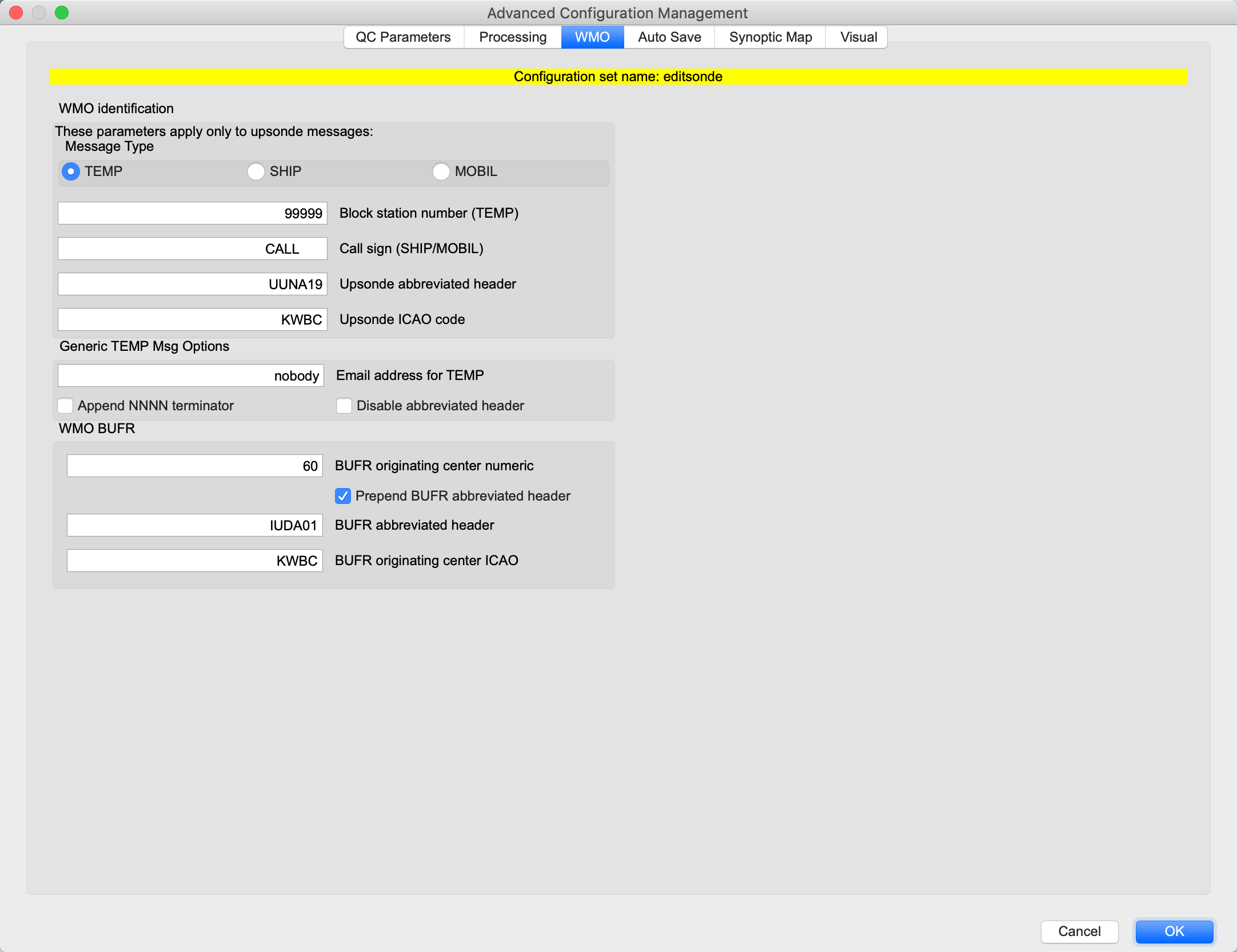
These parameters contain the information needed to send WMO messages to operational centers for real-time model ingest.
WMO Message Type: Choose the type of TEMP message to be generated for an upsonde sounding.
Block Station Number and Call Sign: These are identifiers that are required either for the TEMP, TEMPSHIP, or TEMPMOBIL messages.
Upsonde Abbreviated Header: The WMO abbreviated header for upsonde WMO messages. (Note that dropsonde abbreviated headers are specified on the Comm tab).
Upsonde ICAO Code: ICAO code for upsonde abbreviated headers. (Note that dropsonde ICAO codes are specified on the Comm tab).
Email address for TEMP: Address to receive an emailed WMO message.
Append NNNN Terminator: If checked, append NNNN to the WMO message when it is saved or emailed. Some communications systems, such as the GTS, require this terminator.
Disable Abbreviated Header: If checked, the abbreviated header will not be generated for the TEMP message. This is useful in the common situation where another system generates the abbreviated header.
BUFR originating center numeric: WMO identifier of source of BUFR data.
Prepend BUFR abbreviated header: Add abbreviated header to the beginning of the BUFR message.
BUFR abbreviated header: Controls the contents of the header prepended to the BUFR message.
BUFR originating center ICAO: WMO identifier of source of BUFR data.
Auto Save
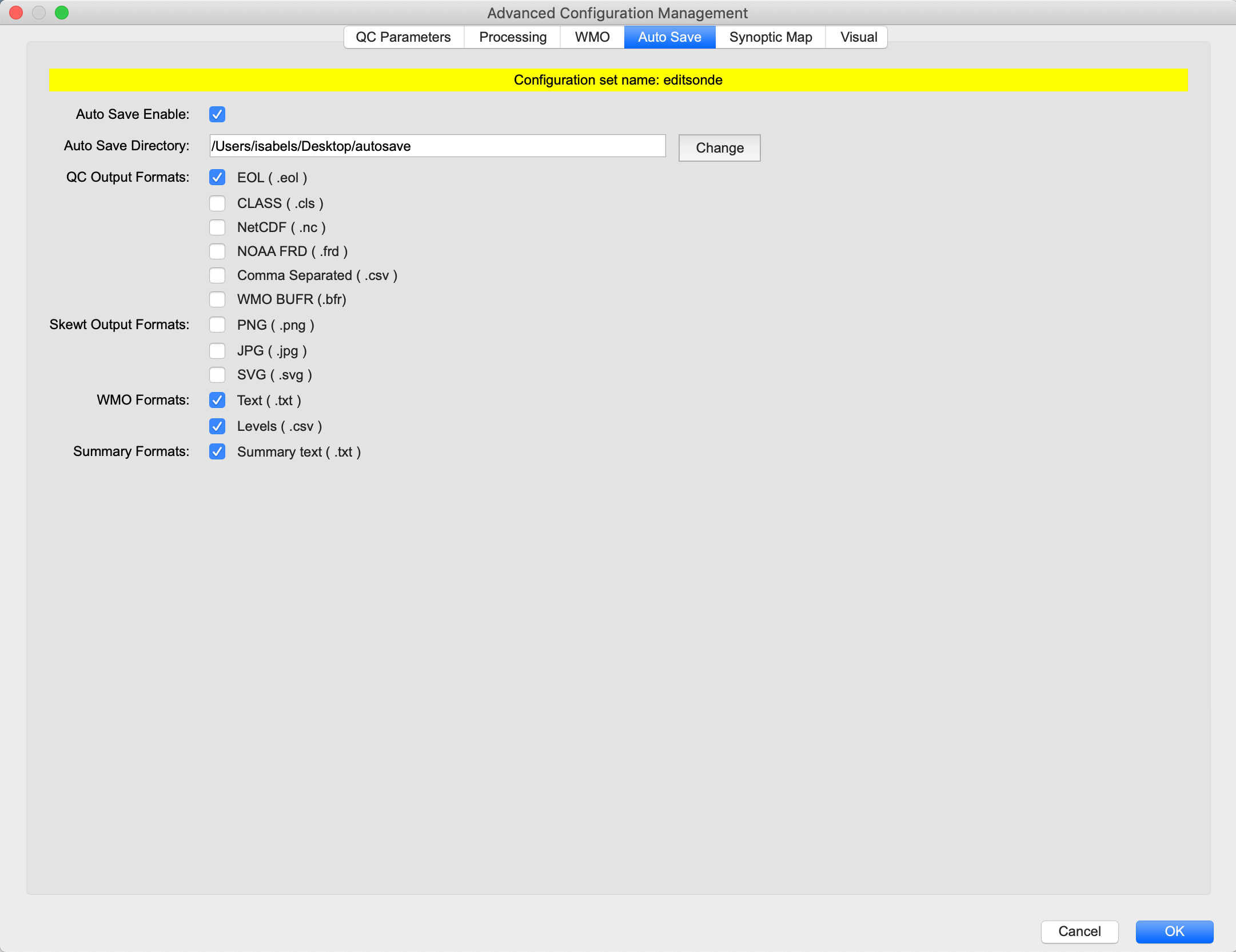
Aspen can be configured to automatically save output products for each file opened. This tab lets users enable auto save, select the directory to save output to, and select which output products should be automatically saved.
Synoptic Map
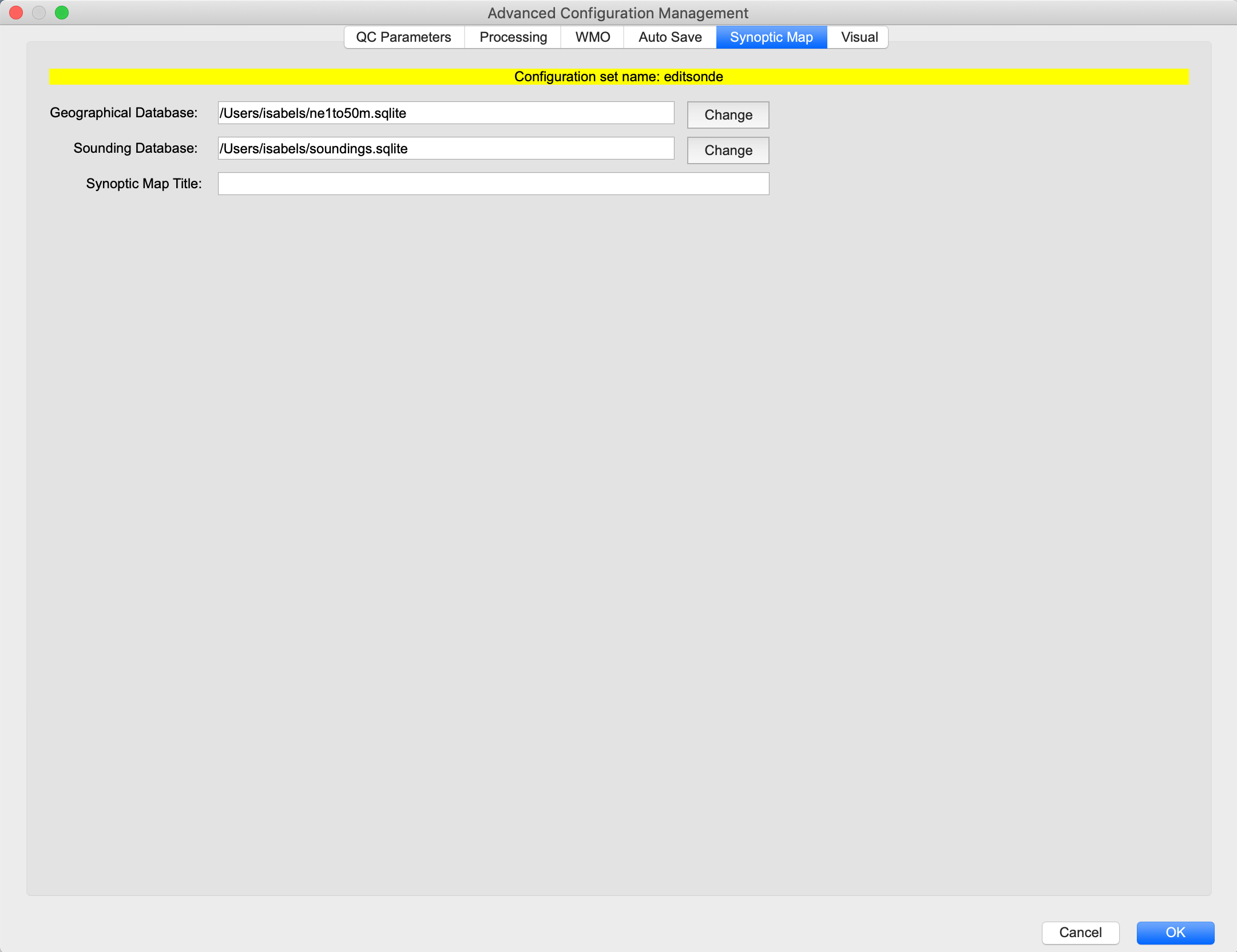
The paths to the geographic map background database and the soundings database are specified here, as well as the optional title of the synoptic map. See the Synoptic Map section for more details.
Visual
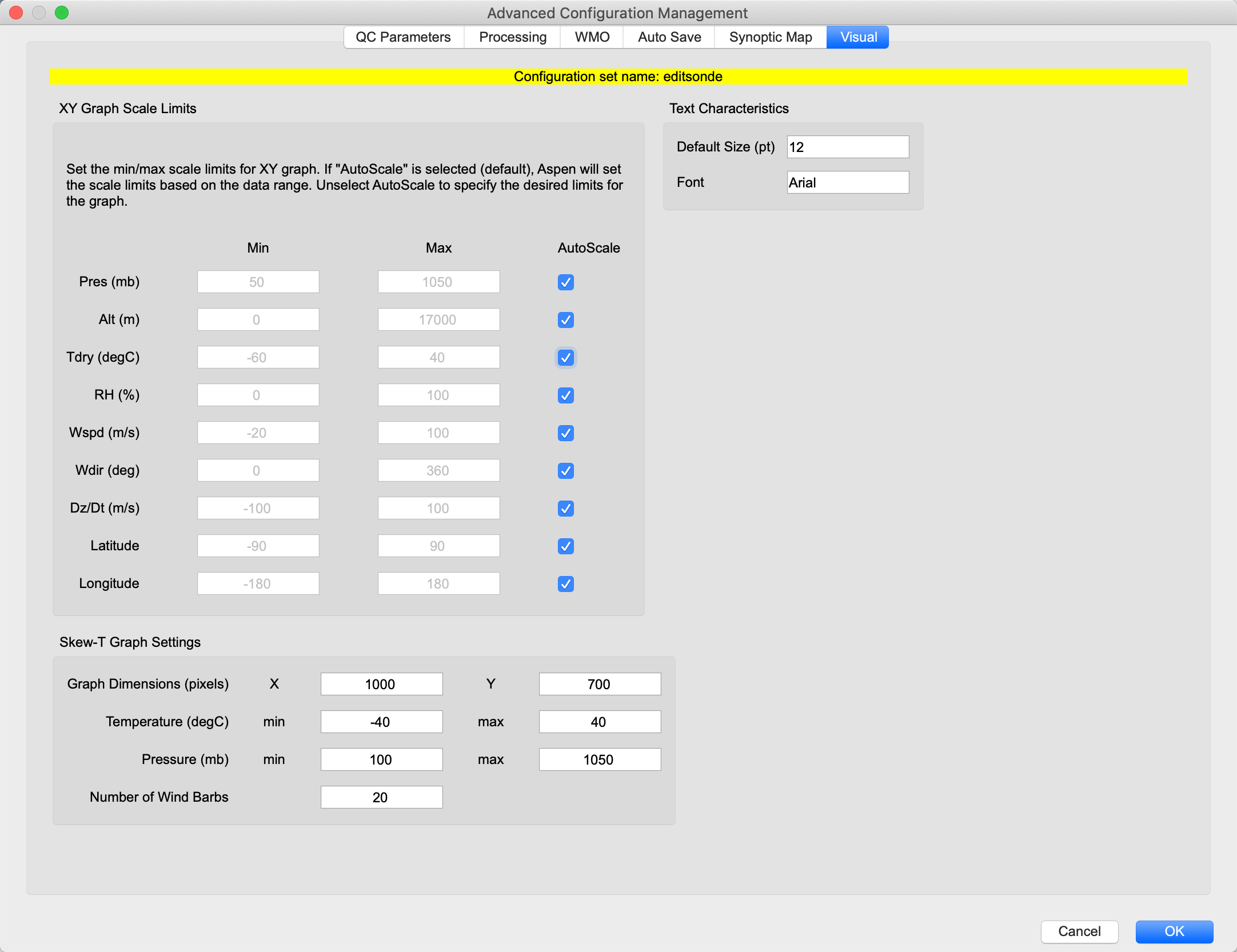
XY Graph settings: The minimum and maximum values for each variable that can be displayed in the XY graph can be set here, or can be set to scale automatically based on the minimum and maximum values of the data series that is currently being plotted.
Skew-T Graph settings: The size of the image produced by saving the skew-T graph, as well as limits for temperature and pressure to display on the graph, can be set here.
Text settings: The font and size of the text in Aspen displays can be set here.
Saving Changes and Restoring Defaults
When the user closes a sounding in which the QC parameters have been changed, a dialog box asks if these parameters should be saved as the processing defaults. If the parameters are saved, all soundings opened after this time will be processed using these options. The Tools menu provides a command, Tools > Restore Defaults, which can be used to restore the options to initial system defaults. Thus the customized parameters will revert to the initial installation defaults.
The user may also revert the QC parameters to the initial installation defaults before opening any soundings. This is done via the File > Configuration… > Restore Defaults button (available only when no soundings have been opened).
When in doubt about the proper values of the QC parameters, restore the defaults.
Corrupted Configurations
As described above, the configuration information is stored in the aspen.xml file. If the configuration file becomes corrupted, Aspen will not be able to run, and the file will need to be repaired or restored.
The file AspenOriginal.xml is provided as a copy of the originally distributed configuration file, and is located in the Aspen installation directory. In the worst case, this file can simply be copied over aspen.xml (note that the file name case is significant). This will restore Aspen to the default configuration parameters, but all changes or additions that have been made to the configuration will be lost.
If the aspen.xml file is only slightly corrupted, it may be possible to correct the error with a text editor. A simple way to locate a syntax error is to open aspen.xml in an internet browser, which provides structured viewing of XML files. The browser will indicate lines that do not parse correctly, and then a standard text editor may be used to fix minor problems.