File Menu
The File menu contains command choices that are generally applicable to all tabs within Aspen. There are cases when a command cannot be used with a particular tab. For instance, when the Main tab is selected, the File Save command is not enabled, since there is no data product associated with this tab. The following commands are found under the File menu:
| Open… | Open a sounding file and begin the processing. |
| Configuration | Open the configuration editor (available only when no soundings are open). |
| Save… | Save data products associated with the tab. |
| Close | Close the sounding. |
| Close All | Close all currently open soundings. |
| Print Preview | Preview the print output. |
| Print… | Print the tab. The output print format will depend on the tab type. |
At the bottom of the File menu is a list of the most recently analyzed files. Sometimes it is convenient to go here to reopen a sounding that you have recently examined.
See the Configuration section for an explanation of the configuration management procedures.
Tools Menu
The Tools menu provides access to commands associated with the QC parameters, when a sounding is open. See the Configuration section for their description.
The Tools menu also provides access to the Synoptic Map view.
View Menu
The display of toolbar and status bar is controlled in the View menu.
Window Menu
The Window menu contains a listing of all of the soundings currently being analyzed by Aspen. Clicking on the file name will bring that sounding to the front of the display. It also provides different options for arranging multiple soundings within the Aspen window.
Help Menu
The Help menu provides access to information about the version of Aspen, as well as to the Aspen manual and configuration log.
Toolbar
The Toolbar contains buttons that provide quick access to common Aspen actions. As with the File menu, the buttons that are enabled depend upon which tab is currently selected.
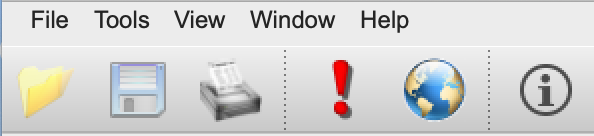
Toolbar icons shown here include open, save, print, recompute, synoptic map, and information.
Edit me