Run Aspen
To run Aspen, double click on the Aspen icon , or choose Aspen from the start menu. An initial start screen will appear. If the file selector does not appear immediately, click the open button (or select Open under the File menu):
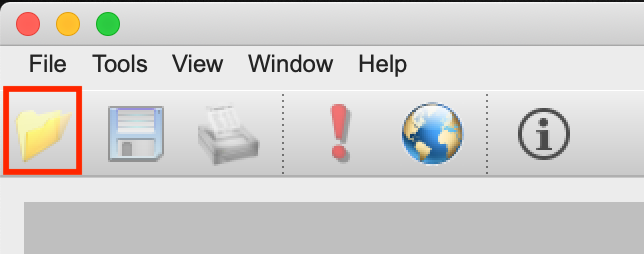
You will now see the file selector:
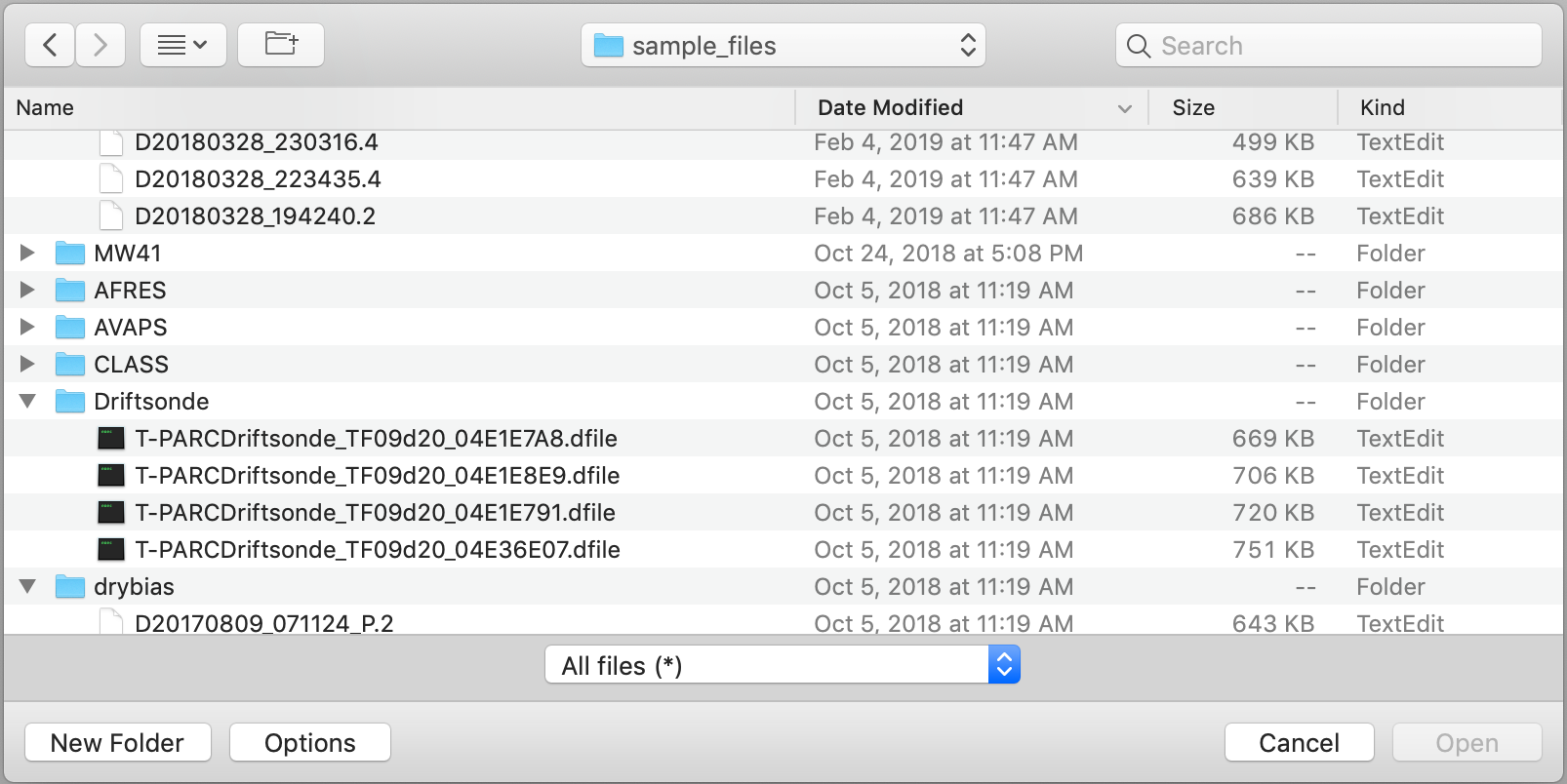
The file selector is used to choose the sounding file to be processed. You can move to other directories using the up directory button or the directory chooser. The file filter controls the file types that are displayed in the chooser.
If you do not see your data files in the directory where they are supposed to be, it is probably because the file filter is set incorrectly. Change the file filter to “All files (*)” in order to display all files in the directory.
Open a file
Select the file containing the sounding that you want to analyze. Click once on the file and then press “Open”, or double-click the file name.
Aspen will show a warning message if you select a file that is in a format which it can’t process.
Processing of the sounding begins as soon as the file is opened. The progress of the analysis is displayed in the status box in the lower left hand corner of the main screen, but until the processing is complete, the screen will remain blank. When the sounding analysis has completed, the initial screen will be filled with a tab-based display, in which each tab represents a different view of the data. The tabs are arranged from left to right (see figure below) in the general order of the data processing, i.e. from raw data, through the QC and levels computation, to the coded message. Read the Tab Displays section for further description.
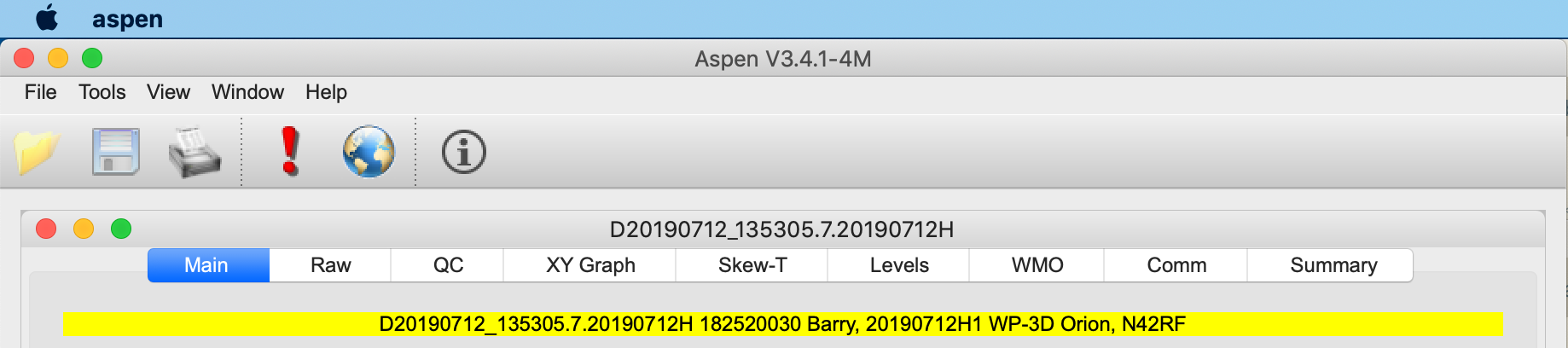
Verify data
Verify the sounding by examining all of the tab selections. Refer to the Post-Processing Adjustment section for important guidelines on doing this. After examining the sounding, the user may decide that one or more of the processing parameters should be adjusted.
Recompute (if necessary)
The most commonly altered processing parameters can be changed on the Main tab. When they have been set to the desired values, press the Recompute button on the Main Tab to reanalyze the sounding using the new parameters.
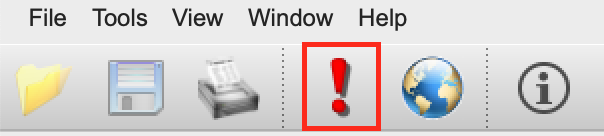
The processing status will again be displayed in the lower left status box. When completed, the displays in each tab will be updated with the new results.
Be sure to press the Recompute button after changing the processing parameters; otherwise, the new parameters will not be applied to the sounding.
Next sounding
To analyze another sounding, open another data file using the open button. Many soundings can be open at one time. Use the Window menu to choose which sounding is displayed.
Edit me