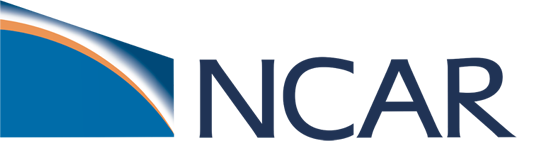1: Control case: running with chemistry#
Create, configure, build and run a case for one of these following configurations:
CAM-chem:
f.e21.FCHIST.f09_f09_mg17.tutorial.test1with theFCHISTcompset; orWACCM:
f.e21.FWHIST.f09_f09_mg17.tutorial.test1with theFWHISTcompset.
Run a simulation for 5 days, with daily instantaneous output of the variables: ‘PS’,’Z3’,’T’,’U’,’V’,’O3’. You are also welcome to output your own additional variables. Remember, F compsets have data ocean and data sea ice. Check your model output in your run directory.
Click here for hints
How do I output daily instantaneous variables?
Modify history stream 2 with namelist variable
fincl2Use namelist variables:
nhtfrq,mfiltFor more information, look at the chapter:
NAMELIST MODIFICATIONS -> Changing CAM namelist optionsThe default set up for these namelist variables can be found in
CaseDocs/atm_in
What is the resolution for FCHIST and FWHIST?
Use resolution: f09_f09_mg17
Important! Check the newly generated namelist prior run
ls CaseDocs/*
atm_in
atm_modelio.nml
chem_mech.doc
chem_mech.in
cism.config
cism_in
cpl_modelio.nml
docn_in ice_in
docn.streams.txt.prescribed
drv_flds_in
drv_in
esp_modelio.nml
glc_modelio.nml
ice_modelio.nml
lnd_in
lnd_modelio.nml
mosart_in
ocn_modelio.nml
rof_modelio.nml
seq_maps.rc
wav_modelio.nml
atm_in: atmospheric namelist variables
chem_mech.in: chemical mechanism file
drv_flds_in: dry deposition variables, MEGAN variables (if used)
lnd_in: land namelist variables
…
Click here for the solution
# Set environment variables
Use the following commands
for CAM-chem:
set CASENAME = f.e21.FCHIST.f09_f09_mg17.tutorial.test1
set CASEDIR = /glade/u/home/$USER/cases/$CASENAME
set RUNDIR = /glade/derecho/scratch/$USER/$CASENAME/run
set COMPSET = FCHIST
set RESOLUTION = f09_f09_mg17
or for WACCM
set CASENAME = f.e21.FWHIST.f09_f09_mg17.tutorial.test1
set CASEDIR = /glade/u/home/$USER/cases/$CASENAME
set RUNDIR = /glade/derecho/scratch/$USER/$CASENAME/run
set COMPSET = FWHIST
set RESOLUTION = f09_f09_mg17
# Create a new case
Create a new case with the command create_newcase:
cd /glade/u/home/$USER/code/my_cesm_code/cime/scripts/
./create_newcase --case $CASEDIR --res $RESOLUTION --compset $COMPSET
You may need to add --project "UESM0014" when creating a new case.
# Change the job queue and account number
If needed, change job queue and account number.
For instance, to run in the queue tutorial and the tutorial project number UESM0014
cd $CASEDIR
./xmlchange JOB_QUEUE=tutorial,PROJECT=UESM0014 --force
This step can be redone at anytime in the process.
# Setup
From within the case directory, invoke case.setup with the command:
cd $CASEDIR
./case.setup
# Build
Perform an initial build within the case directory
qcmd -- ./case.build
namelists (atm_in, ice_in, lnd_in, docn_in) will appear in the CaseDocs
subdirectory, as well as in your $rundir
# Customize namelists
Edit the file user_nl_cam. First open the CaseDocs/atm_in and find the lines for avgflag_pertap, mfilt, nhtfrq and copy and paste them into user_nl_cam. Then make changes to those lines in user_nl_cam: keep the entries corresponding to the first history output file (fincl1 = *h0 files), and add a line to write out a second history file, fincl2, adjusting the time variables accordingly to save daily output. The namelist lines should look something like:
&cam_history_nl
avgflag_pertape = 'A','I'
mfilt = 1,30
nhtfrq = 0,-24
fincl2 = 'PS','Z3','T','U','V','O3'
/
You can do this with a text editor.
You build the namelists with the command:
./preview_namelists
This step is optional as the script preview_namelists is automatically called by case.build and case.submit. But it is nice to check that your changes made their way into:
$CASEDIR/CaseDocs/atm_in
# Set run length
If needed, change the run length. If you want to run 5 days, you don’t have to do this, as 5 days is the default.
./xmlchange STOP_N=5,STOP_OPTION=ndays
# Submit:
./case.submit
# Check your solution
When the run is completed, look at the run files and history files.
(1) Find your model output in your run directory ($run_dir) after finished:
ls /glade/derecho/scratch/$USER/$CASENAME/run
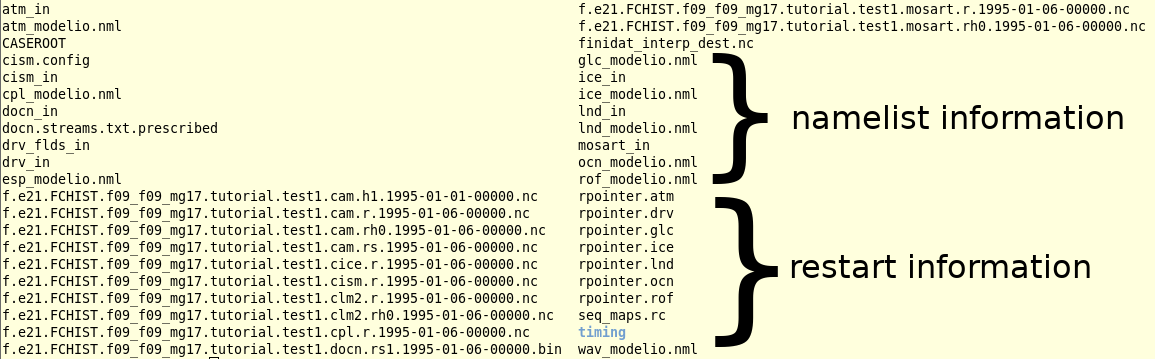
(2) Check that your archive directory on derecho (the path will be different on other machines):
cd /glade/derecho/scratch/$USER/archive/$CASENAME/atm/hist
ls
As your run is only 5-day, there should be no monthly file (h0)
(3) Look at the contents of the h1 files using ncdump.
ncdump –h f.e21.FCHIST.f09_f09_mg17.tutorial.test1.cam.h1.1995-01-01-00000.nc