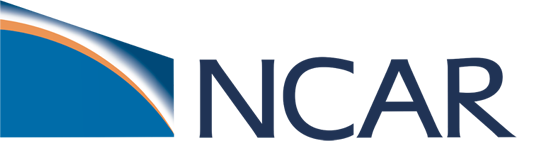Terminal Windows#
For local or remote execution of a program, a terminal is a window in a graphical interface that is used to display a command line. In the UNIX environment, the terminal window is widely used by developers to perform myriad maintenance operations in local and remote computers.
Most CESM users and developers use terminal windows to run the model. Users open a terminal window and access the NCAR HPC resources remotely. This way the user can be located anywhere and access the HPC assets located in Cheyenne, WY.
Logging into a terminal from a Mac#
Go to the search spotlight (magnifying glass icon) and type in “terminal”.
Terminalis automatically built into the MacOS and clicking on it will open a terminal window.iTermis software that was installed by the user on their laptop and is another option for opening a terminal. (Recommended)

Figure: Finding terminal on a mac.
Logging into a terminal from a PC#
Go to the start menu and type in “terminal”.
Terminalwill open a terminal window.Command Promptwill open a terminal window.
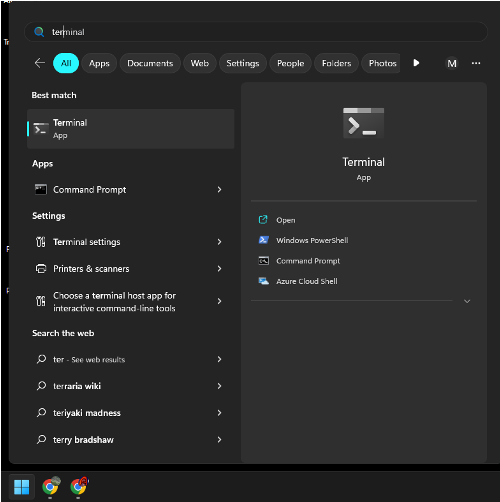
Figure: Finding terminal on a PC.
Logging into a terminal from JupyterHub#
If you have a JupyterHub session open you can open a terminal window as well.
Click on the + symbol in the upper left for a New Launcher
Click on the Terminal icon
Note: some terminal functions (e.g. X11 forwarding) do not work in a terminal opened through JupyterHub.
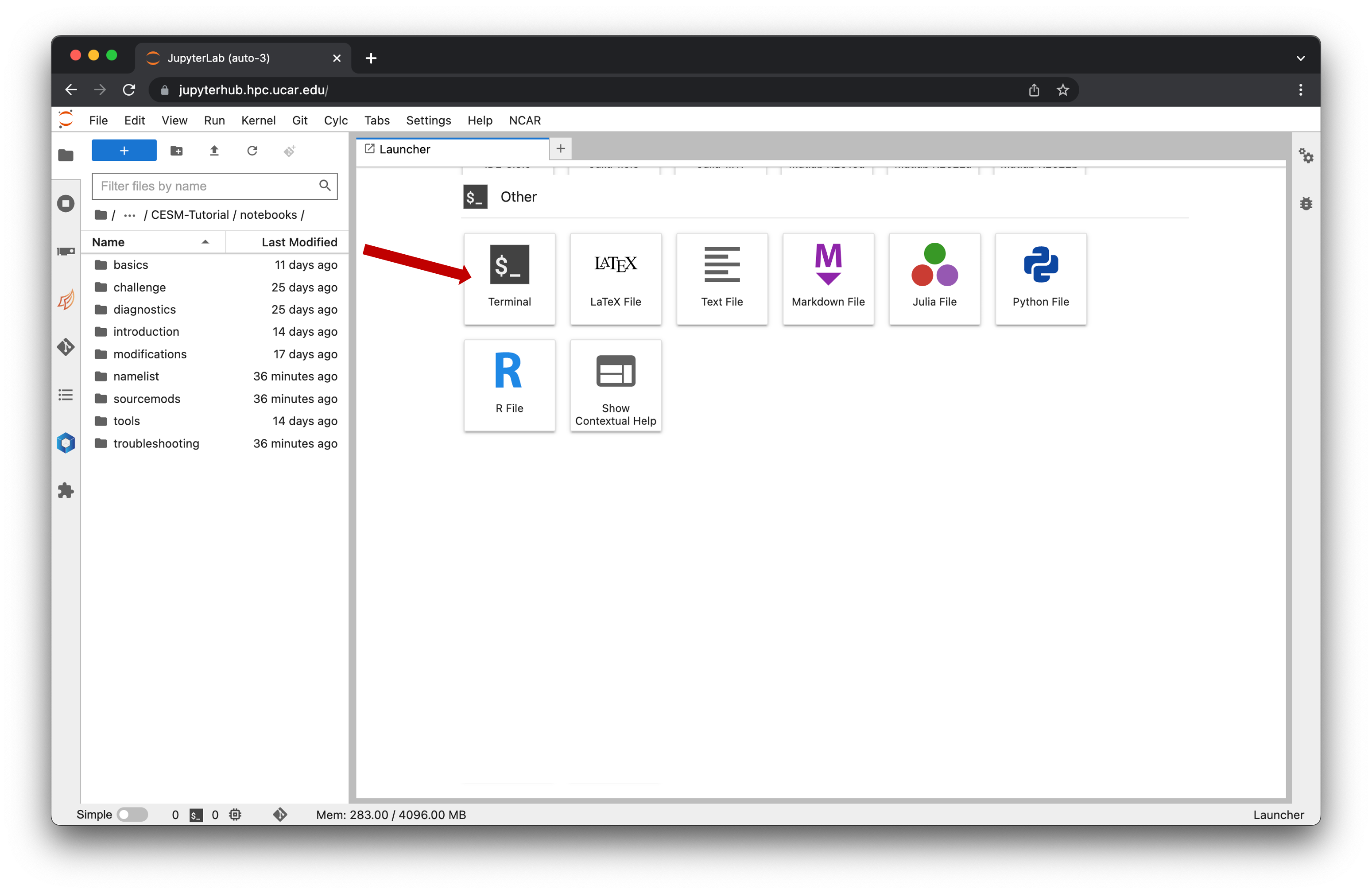
Figure: Opening a terminal using JupyterHub.
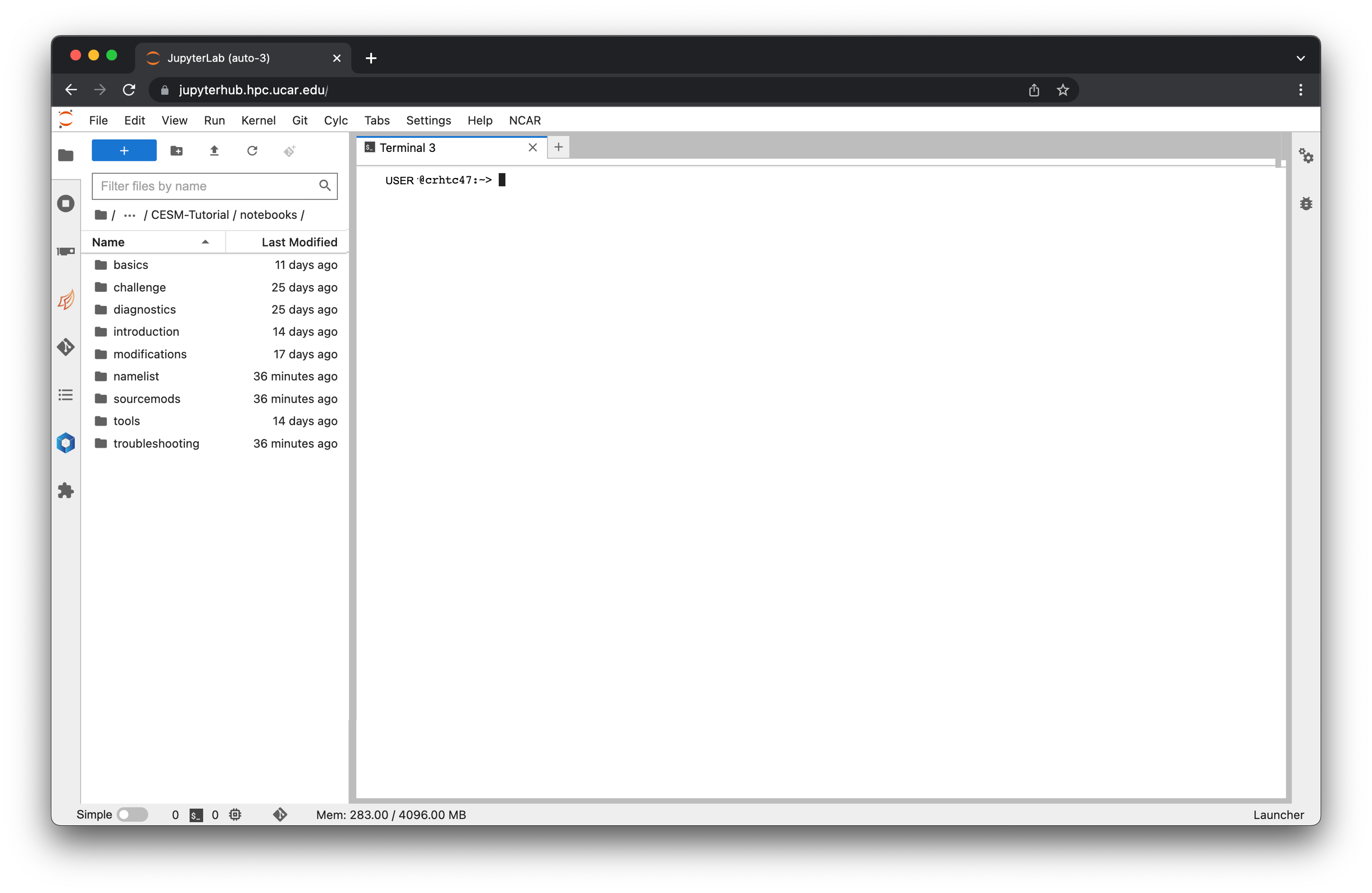
Figure: Terminal interface in JupyterHub.
Logging into a terminal via fastX#
CISL has provided an option to log into casper via the fastX software. Detailed instructions are provided here
Note that you will not be able to use the first option “Using FastX via web browser” as this requires being on the internal UCAR network or VPN.
If you are able to install the FastX desktop client, we would recommend that option
Otherwise, you can create an ssh tunnel via a terminal window and then start the browser client
Using PuTTY and Xmg#
For older Windows laptops, it may require the use of PuTTY and Xmg. These might be installed on your machine already, but if not you can download them. Here is a nice guide from UC-Irvine.