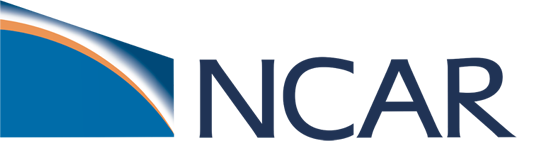Tutorial specific instructions#
Tutorial Project Account#
Special Queues#
Schedule for Tutorial Reservation Queues
Mon 14:00 - 17:00 derecho R???????
Tue 10:30 - 12:00 derecho R???????
14:00 - 17:00 derecho R???????
Wed 10:30 - 12:00 derecho R???????
14:00 - 17:00 derecho R???????
Thu 13:30 - 17:00 casper R???????
Fri 13:30 - 17:00 derecho R???????
Using these tutorial-specific codes#
In theory, you should be able to automatically use this account and the reservation queues if you correctly set up your NCAR HPC environment using your .profile or .tcshrc files, as described below. If you need to change the values for a run, you can change the account and reservation queue in your case directory using the following command:
./xmlchange --force JOB_QUEUE=R???????
./xmlchange PROJECT=UESM0014
For instance, on Wednesday
If (Wed 10:30 - 12:00) then
./xmlchange JOB_QUEUE=R??????? --force
If (Wed 14:00 - 17:00) then
./xmlchange JOB_QUEUE=R??????? --force
If (Wed at another time) then
./xmlchange JOB_QUEUE=tutorial
If you do use these commands, make sure for the JOB_QUEUE you are using the correct reservation code for the relevant day and time of that lab session. You should not have to set the PROJECT more than once during the tutorial if your profile is set up, as described below, but we include it for your reference in case you are having trouble.
Setting up your NCAR HPC environment#
Every time you log onto the NCAR HPC you want to ensure you have the correct modules loaded.
SHELL environment#
To determine what shell environment you are using on the NCAR HPC, type the following command:
echo $SHELL
If the command returns, you are a bash user
/bin/bash
If the command returns, you are a cshell user
/bin/tcsh
NOTE: All new NCAR HPC accounts default to bash.
Bash users#
NOTE: You may already have a .profile file in your home directory.
If you have an existing
.profilefile and do not wish to overwrite its contents, please save your original.profilefile to a new filename before copying the tutorial .profile file into your home directory.Alternatively, you could copy the contents of the tutorial profile file into your existing
.profilefile using a text editor. (see special instructions below)
One-time setup#
To set up your environment for the tutorial, follow the following three steps:
Copy over the .profile file into your home directory:
cp /glade/campaign/cesm/development/cross-wg/profile ~/.profile
Source the file:
source ~/.profile
Before each practical#
Do the following step before every practical. This is because we are getting a different special queue every day.
Source the file:
source ~/.profile
Tcsh users#
NOTE: You should already have a .tcshrc file in your home directory. If you do not wish to overwrite the existing .tcshrc file, please save this file to a new name OR copy the contents of the /glade/campaign/cesm/development/cross-wg/tcshrc file to your .tcshrc file using a text editor.
One-time setup#
To set up your environment for the tutorial, follow the following three steps:
Copy over the .tcshrc file to your home directory:
cp /glade/campaign/cesm/development/cross-wg/tcshrc ~/.tcshrc
Source the file:
source ~/.tcshrc
Before each practical#
Do the following step before every practical. This is because we are getting a different special queue every day.
Source the file:
source ~/.tcshrc
If you have any trouble#
Please ask for help if you are having trouble with this step!
The modules necessary for this tutorial and loaded through these files are:
ncarenv/1.3
intel
ncl
nco
ncview
netcdf
Special instructions (if you already had an account on derecho)#
If you already have a .profile or .tcsh and you do not wish to overwrite its contents, you need to add the following into your existing .profile or .tcsh using a text editor.
Bash:#
Add to your .profile:
export PROJECT=UESM0014 #<- This should never change over the course of the tutorial
export TUTORIAL_QUEUE=R??????? #<- This will be different for every practical.
#<- Look at the schedule below:
Source the file:
source ~/.profile
C-shell:#
Add to your .tcshrc:
setenv PROJECT UESM0014 #<-This should never change over the course of the tutorial
setenv TUTORIAL_QUEUE R??????? #<-This will be different for every practical
#<- Look at the schedule below:
Source the file:
source ~/.tcshrc